Available on plans: Professional, Premier, Enterprise
One of our most powerful features, Email Routing. Associate an email address per form option. When that option is selected by the form submitter, the email address associated with that option is also included when sending the response email.
What is Email Routing?
Let’s say you have a Department field with “Sales”, “Marketing” and “Human Resources”. Normally, your form response will need to be forwarded to the relevant department after it lands in your inbox, but by using Email Routing we automatically include them as part of the response email when their option is chosen.
In our example, let’s assume a user selects the “Marketing” department. With Email Routing you can associate [email protected] with that option, and when it is chosen we’ll automatically include them on any relevant email responses.
How to use Email Routing
Email Routing is supported in the following fields, simply add a field to your form:
Then click Edit and you’ll find the Options list, where the “Route to Email” button awaits you:
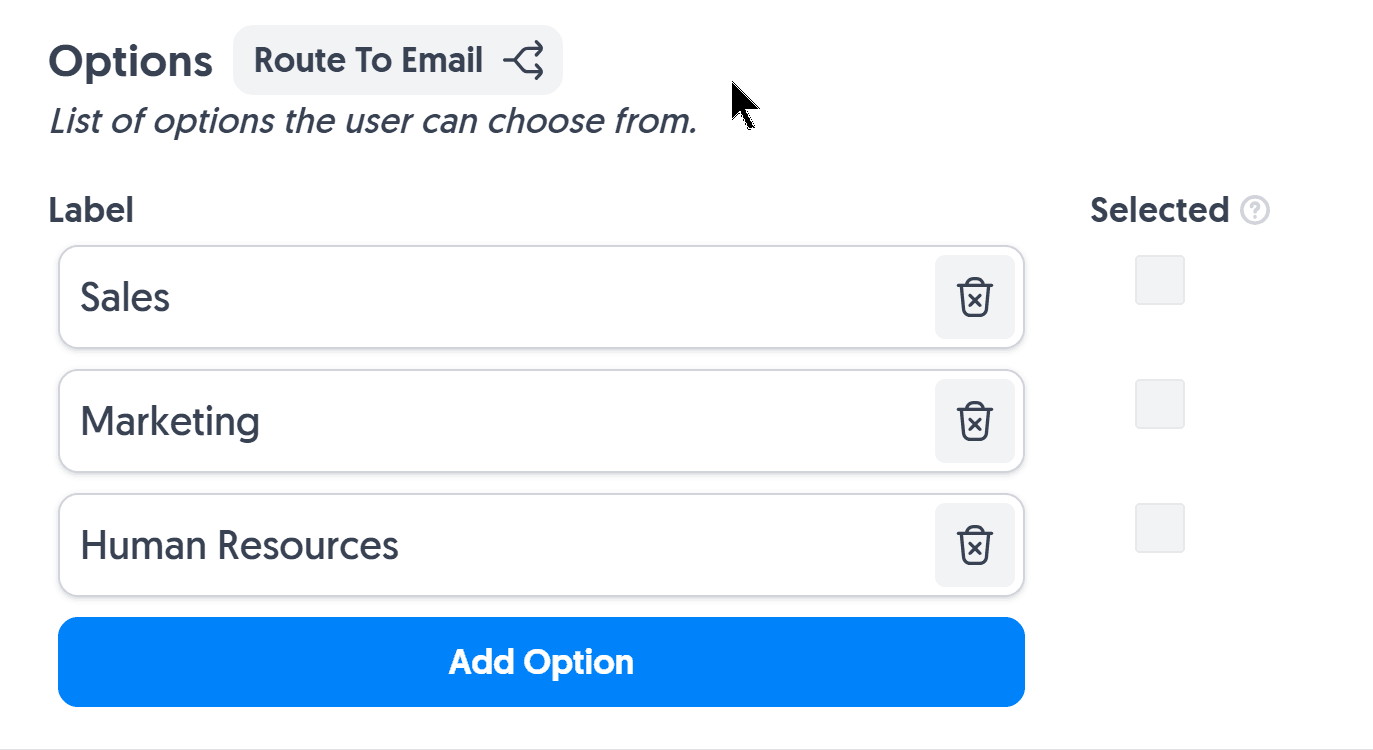
Simple add an email address per option and click Save.
To allow multiple emails to be included in response emails at once you can configure Email Routing for the Multi-Select field. For single recipients only you can use the Single-Select or Dropdown field.
If you’d like to opt out in cases where you wish for Email Routing to take over entirely, you can configure which forms you’d like to receive alerts to in the Email Alerts setting.
Create incredible forms to run your business.
Join companies of all sizes using Form Falcon to manage their business, generate more sales and power custom workflows.
Try It FreeFree 30-day trial, no credit card required.