Available on all plans
Use the Dropdown field to present the user with a list of options, allowing them to select a single choice only.
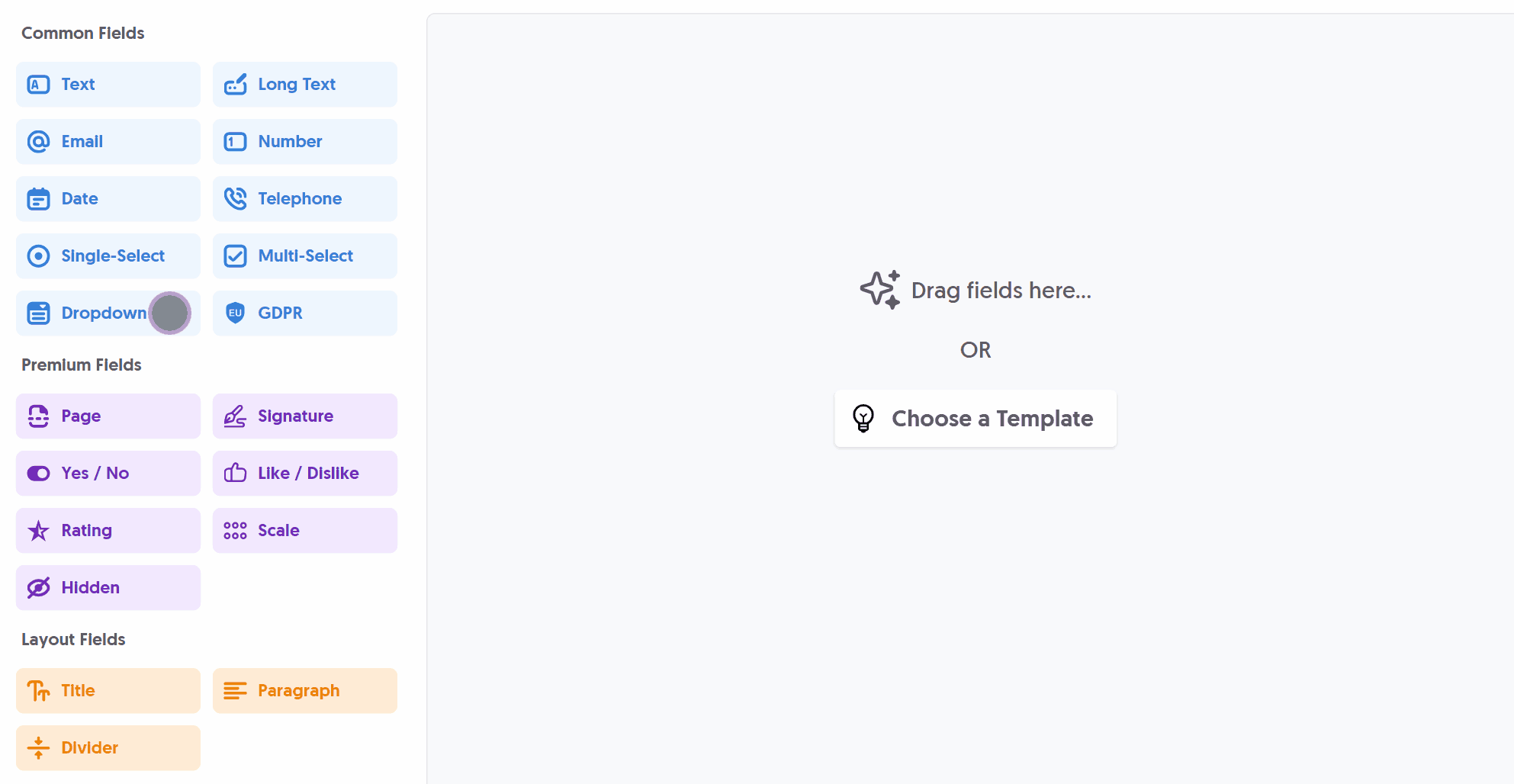
After adding the Dropdown field and making any tweaks, you can press Live Preview or Publish to test it out:
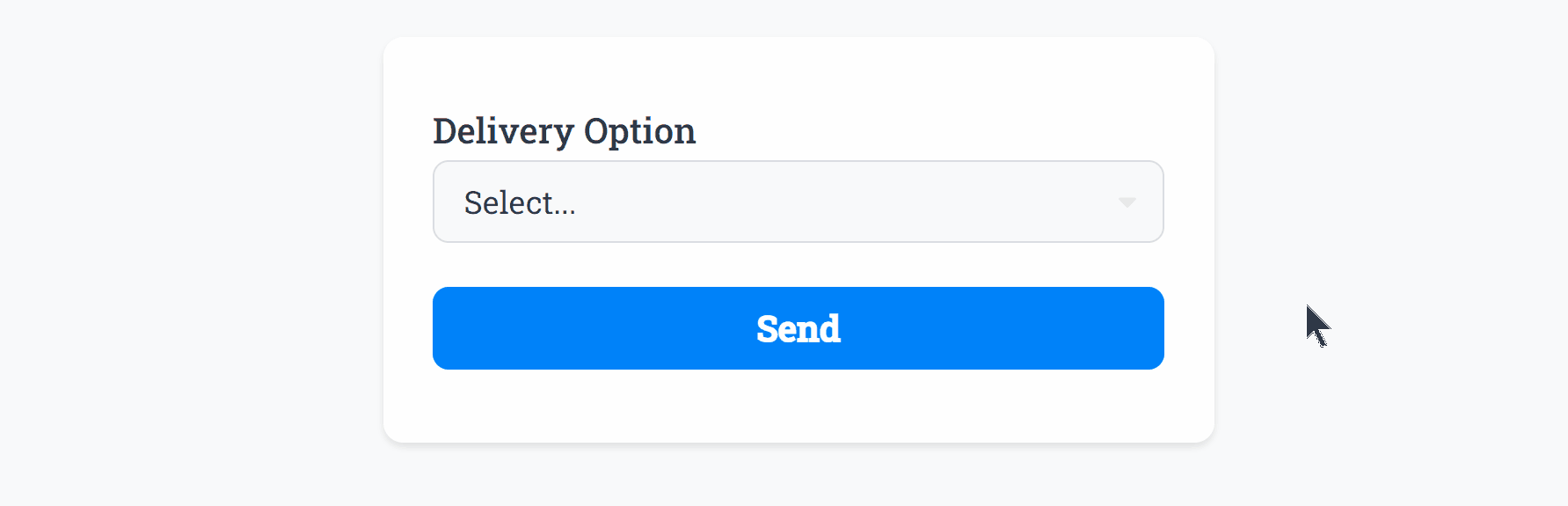
Optionally, you can add Required Smart Validation to ensure the field is always filled out:
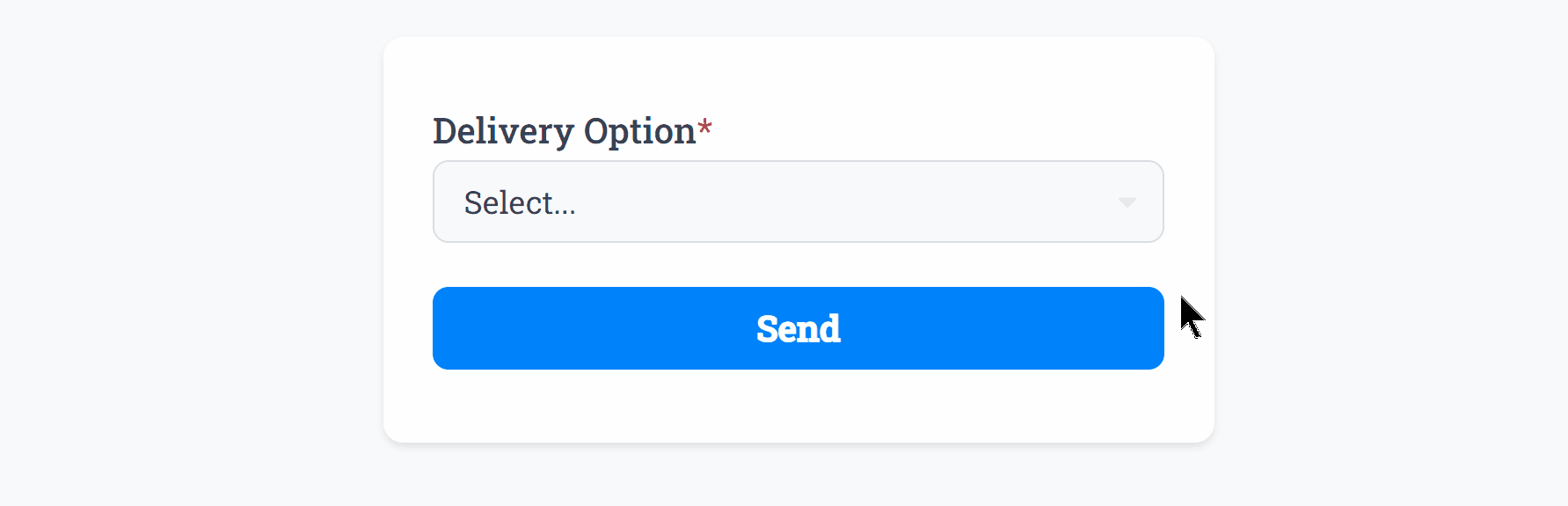
Dropdownsupports one of our top features: Email Routing, which automatically routes form responses to different email addresses based on user selection.
The Dropdown field background, border and text color can be changed within your Theme settings.
Specific Options
Configuration options specific to this field:
Email Routing | Automatically route form responses to additional email addresses with tailored email delivery. |
Options List | Specify a list of options the user can choose from |
Common Options
Available on most fields, including this one:
Label | A short description of the field |
Description | An optional longer description of the field |
Required | Enforces the field to be filled in, displays an error if not |
Default Value | Set a default value for the field |
Read-Only | Locks a field so it cannot be edited, useful when combined with Default Value |
Custom Name | Every field has a unique hidden "name" that can be customized for plugin integrations |
Create incredible forms to run your business.
Join companies of all sizes using Form Falcon to manage their business, generate more sales and power custom workflows.
Try It FreeFree 30-day trial, no credit card required.