Available on all plans
Use the Email field to capture a valid email address.
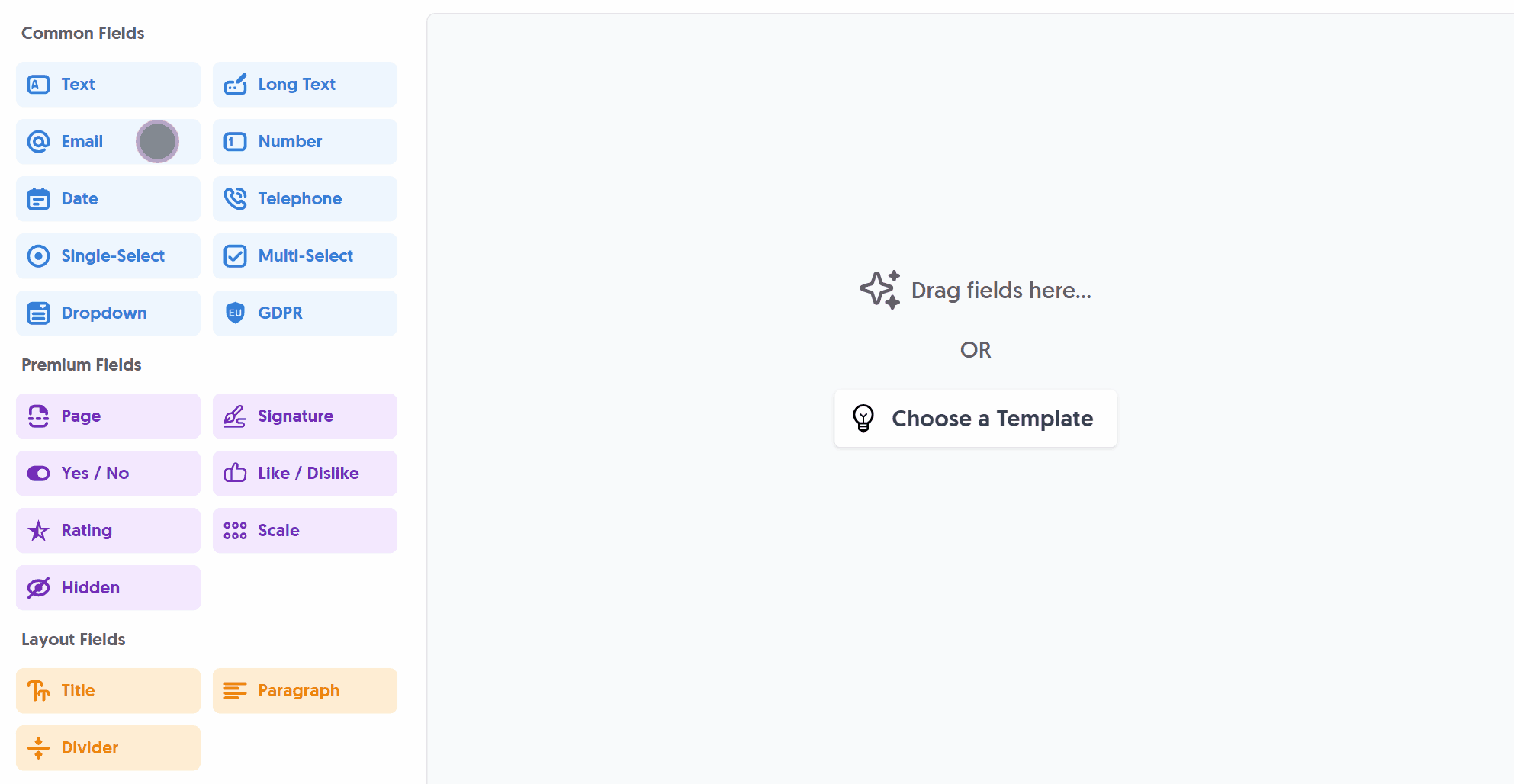
After adding the Email field and making any tweaks, you can press Live Preview or Publish to test it out:
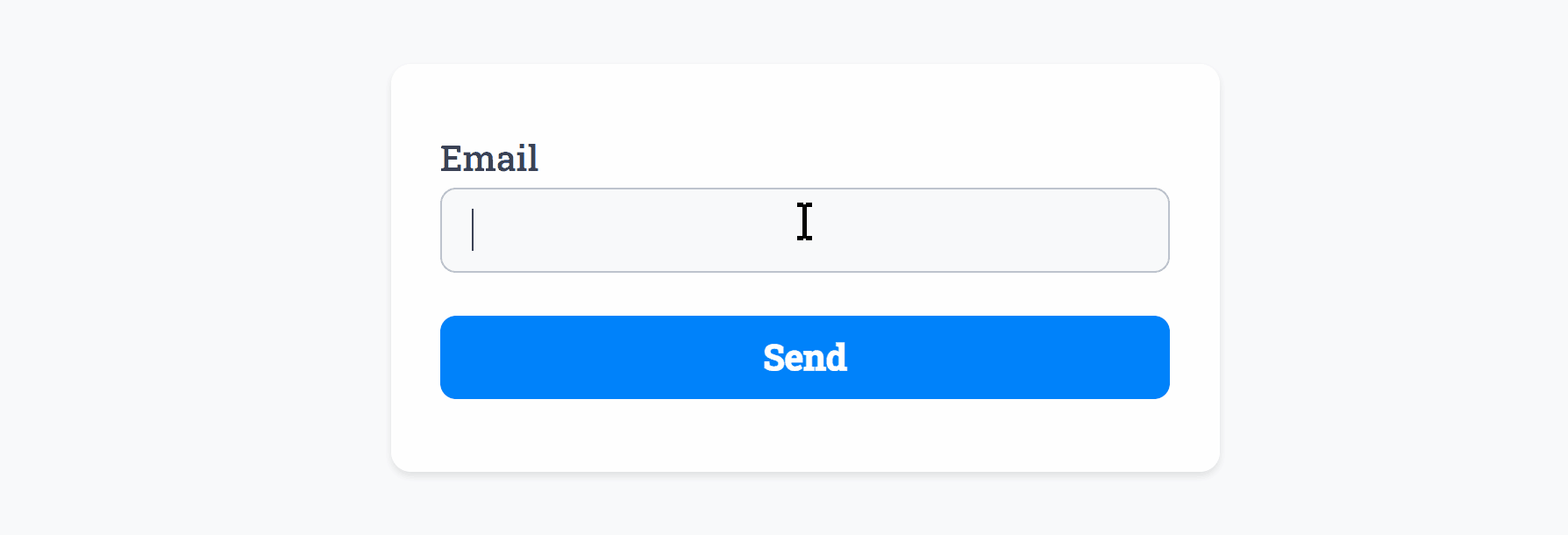
The Email field automatically provides Smart Validation to catch common spelling errors or mistypes:
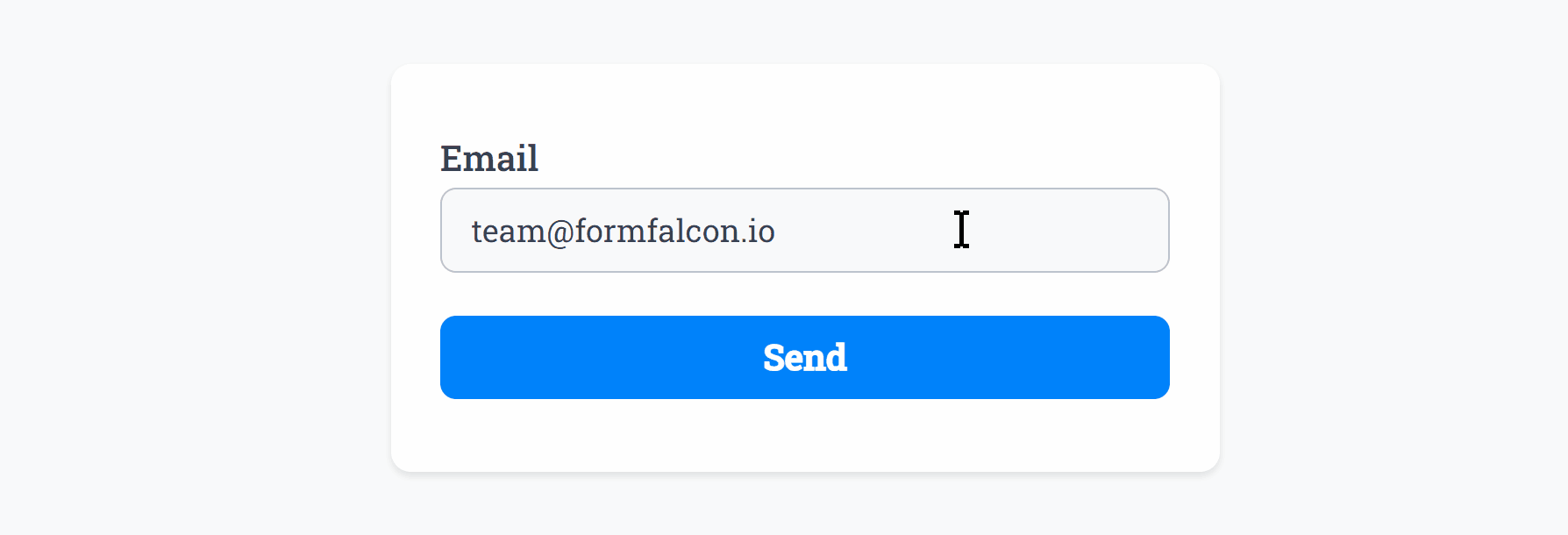
Optionally, you can add Required Smart Validation to ensure the field is always filled out:
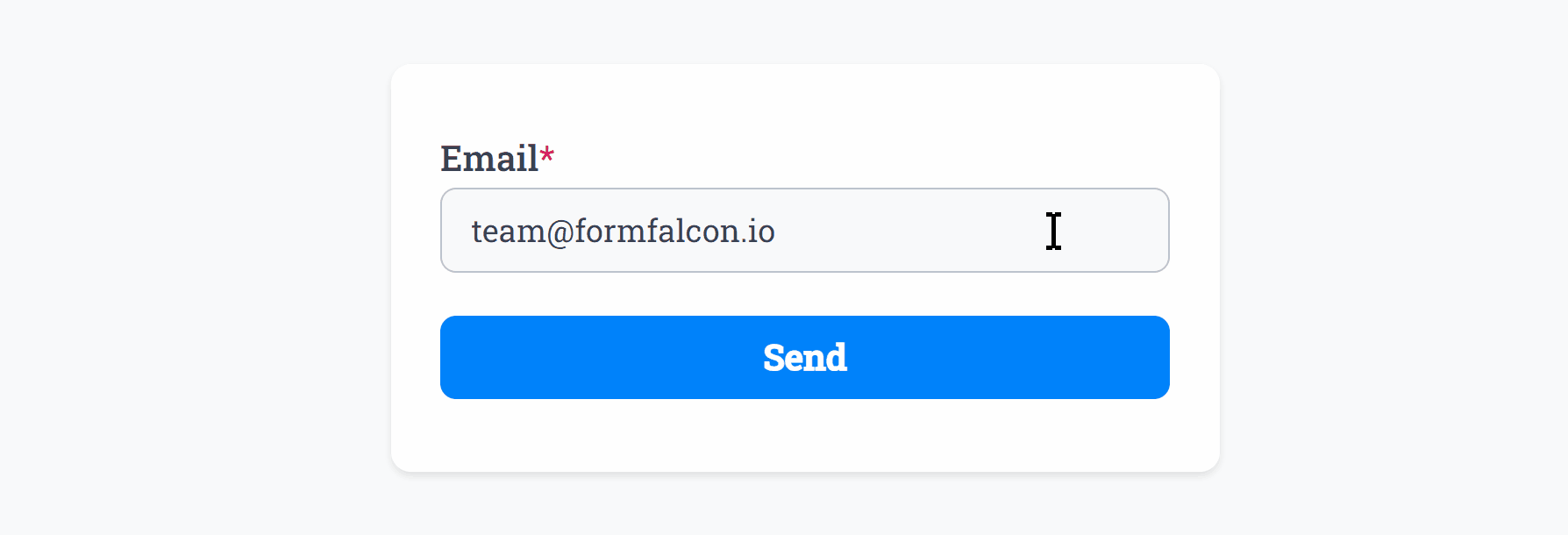
Disallow Email Domains
To help you gain more reputable leads, signups, enquiries and more, you have the option to disallow specific domains from being entered in the Email field configurator.
After entering a value, for example @icloud.com we can test this out:
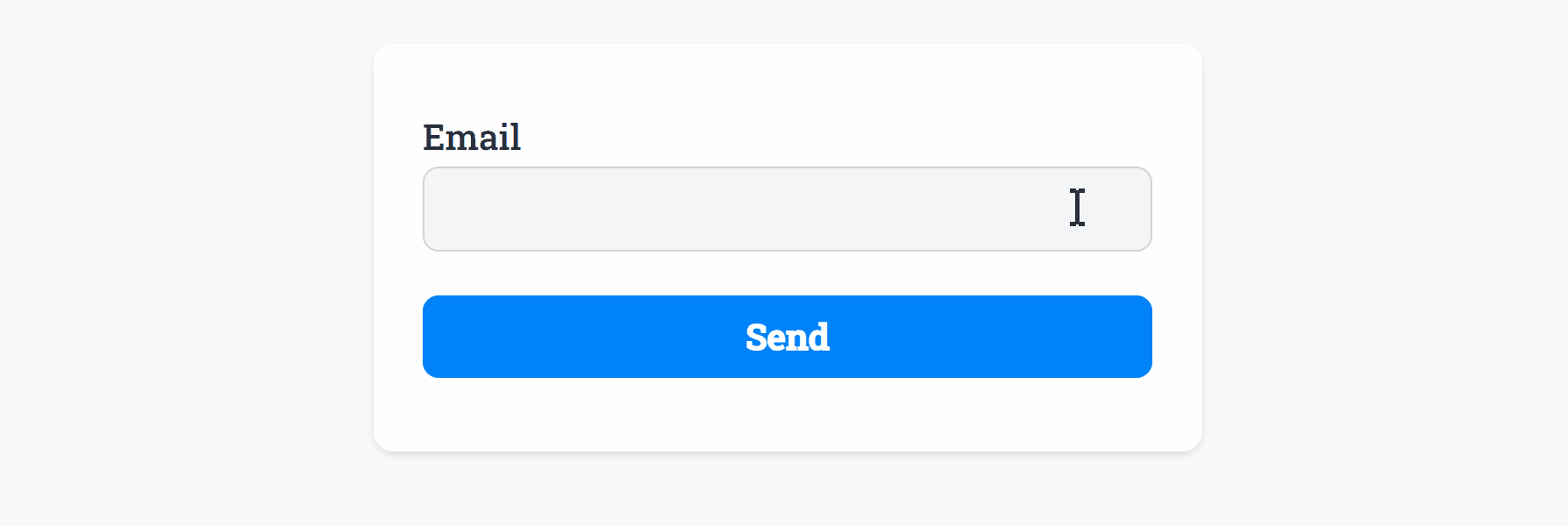
Reply To Response Emails
When a user fills out your form and enters their email address, you receive a response email from us. The default behavior is that clicking “Reply” to the email will attempt to respond back to us, the sender:
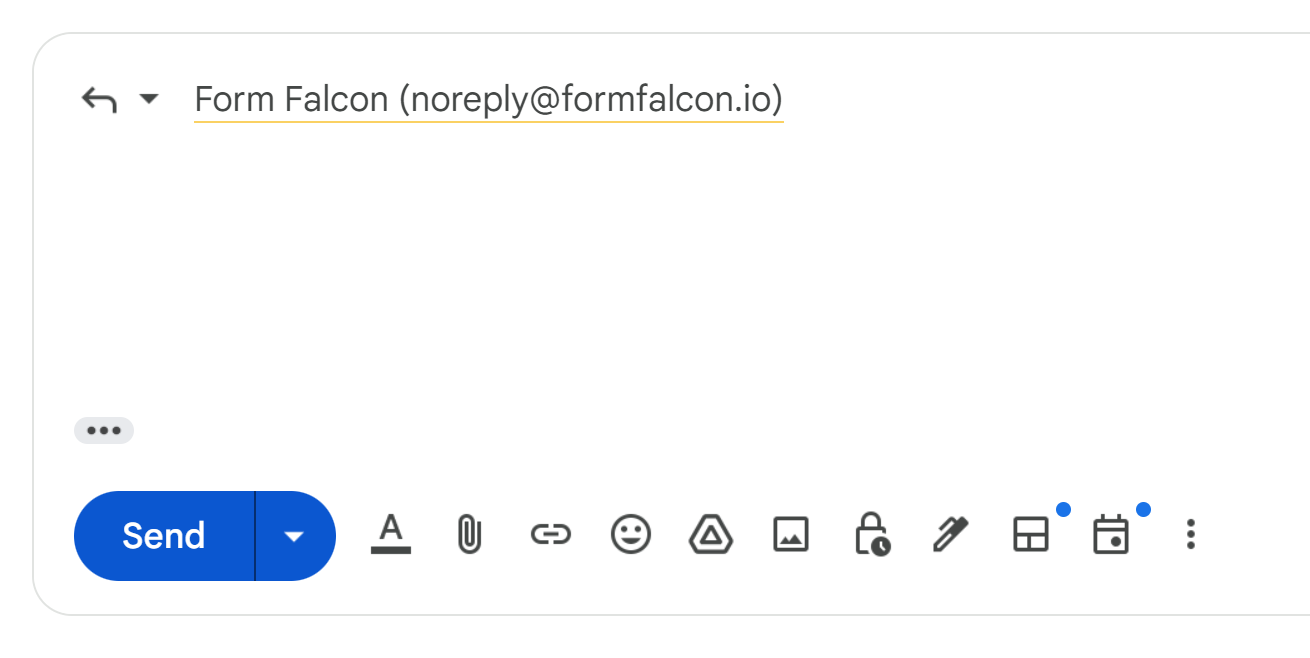
To reply back to the user instead, simply enable Reply To in the Email field settings:
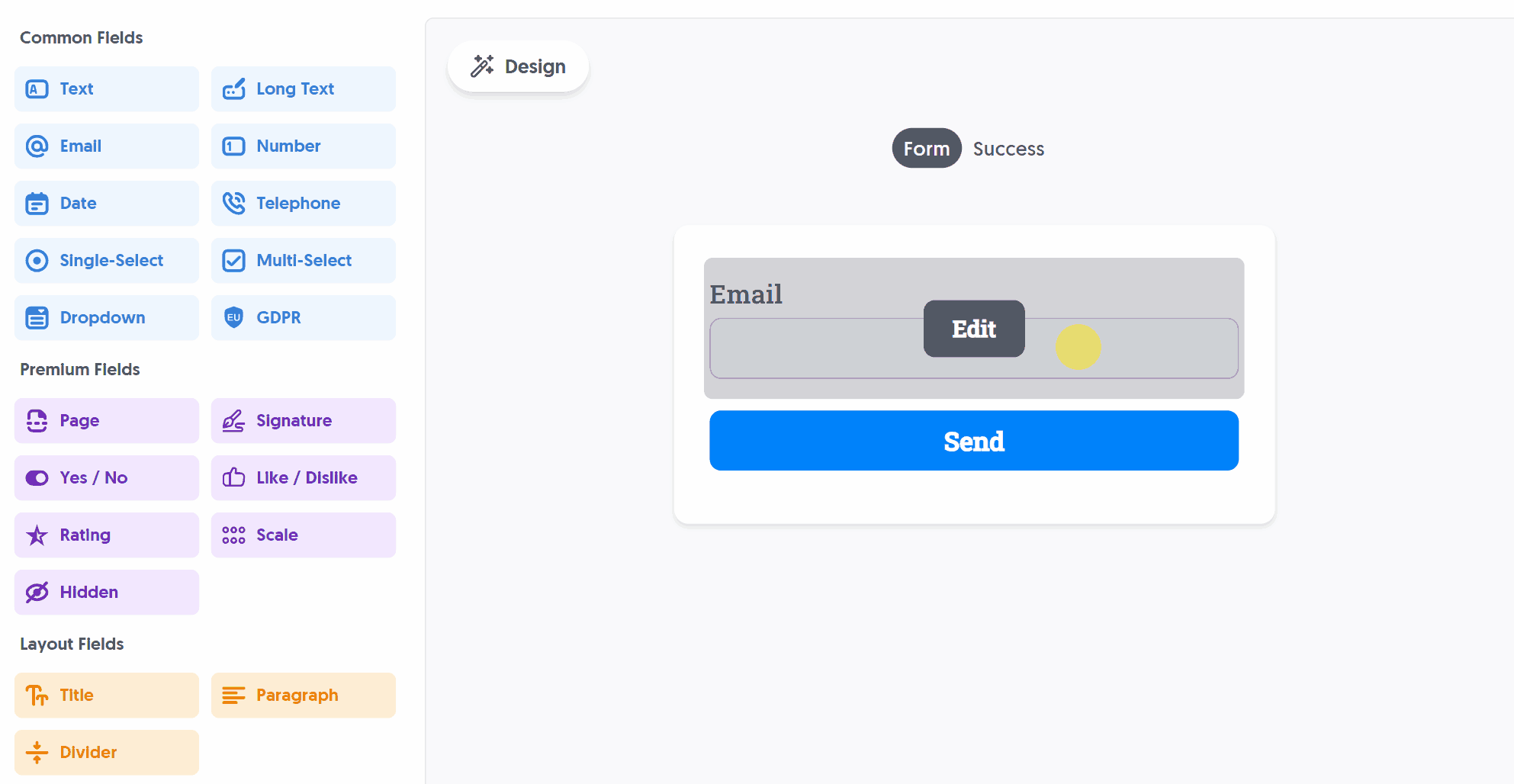
Now, anytime you hit “Reply” it will respond to them, allowing you to continue the conversation directly:
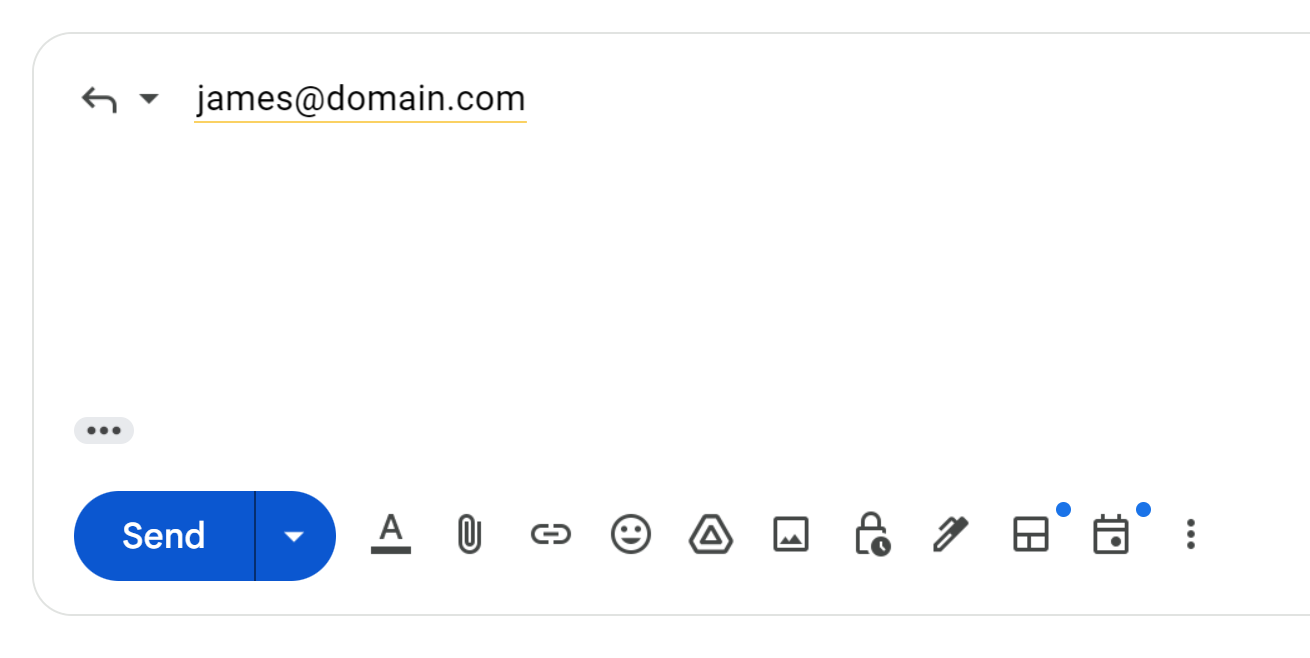
The Email field background, border and text color can be changed within your Theme settings.
Specific Options
Configuration options specific to this field:
Reply To | Useful for contact forms to reply back to the form submitter's email in your inbox |
Disallow Domain(s) | Enter a list of domains to disallow, ensuring emails from these domains cannot be used |
Common Options
Available on most fields, including this one:
Label | A short description of the field |
Description | An optional longer description of the field |
Required | Enforces the field to be filled in, displays an error if not |
Default Value | Set a default value for the field |
Placeholder | A helpful hint inside the field, e.g. Enter your name |
Read-Only | Locks a field so it cannot be edited, useful when combined with Default Value |
Custom Name | Every field has a unique hidden "name" that can be customized for plugin integrations |
Create incredible forms to run your business.
Join companies of all sizes using Form Falcon to manage their business, generate more sales and power custom workflows.
Try It FreeFree 30-day trial, no credit card required.