Available on all plans
Use the powerful Number field for simple or complex numbers, as well as decimal place.
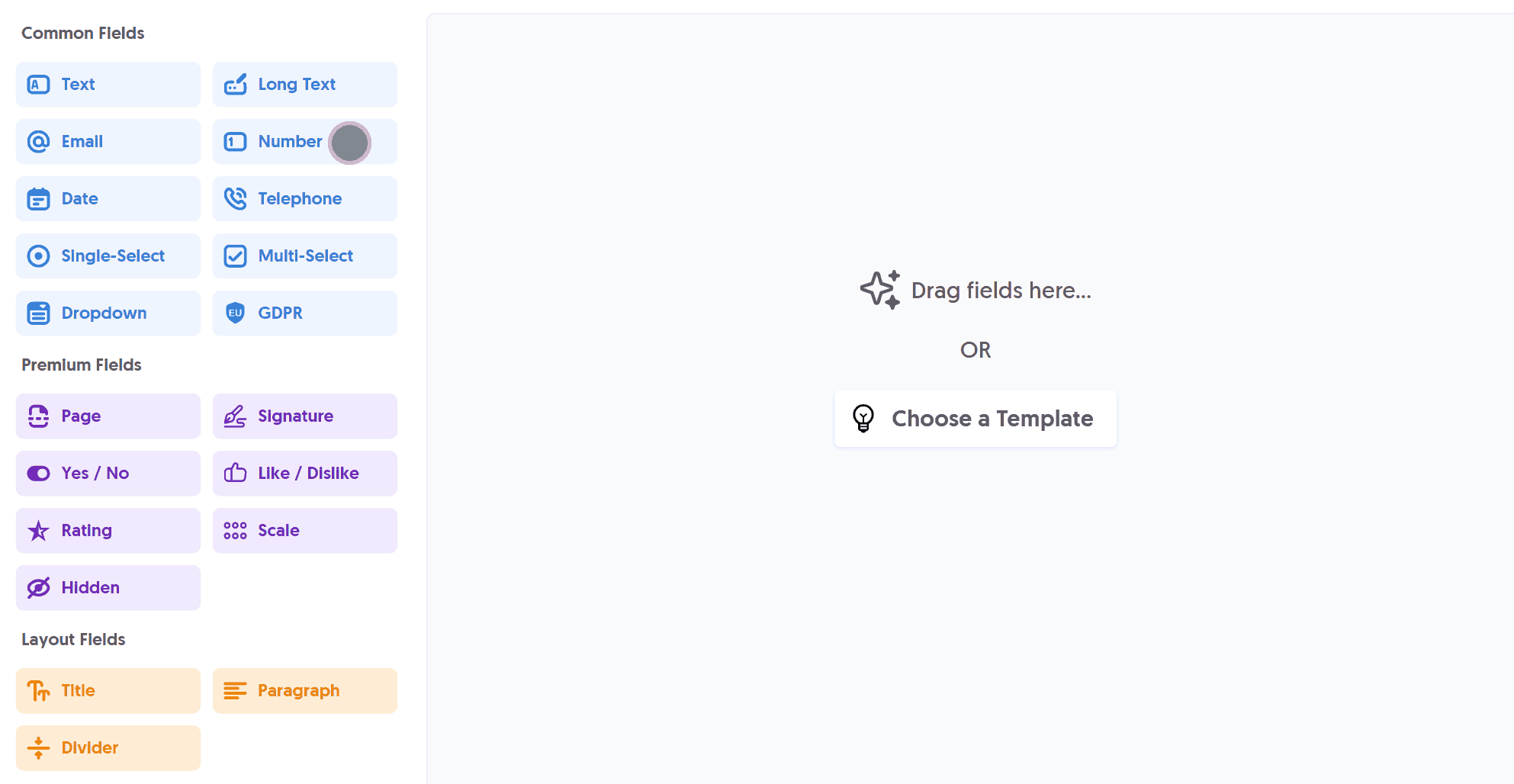
The Number field automatically rejects any non-numeric characters and limits character input based on the Step value, if specified.
After adding the Number field and making any tweaks, you can press Live Preview or Publish to test it out:
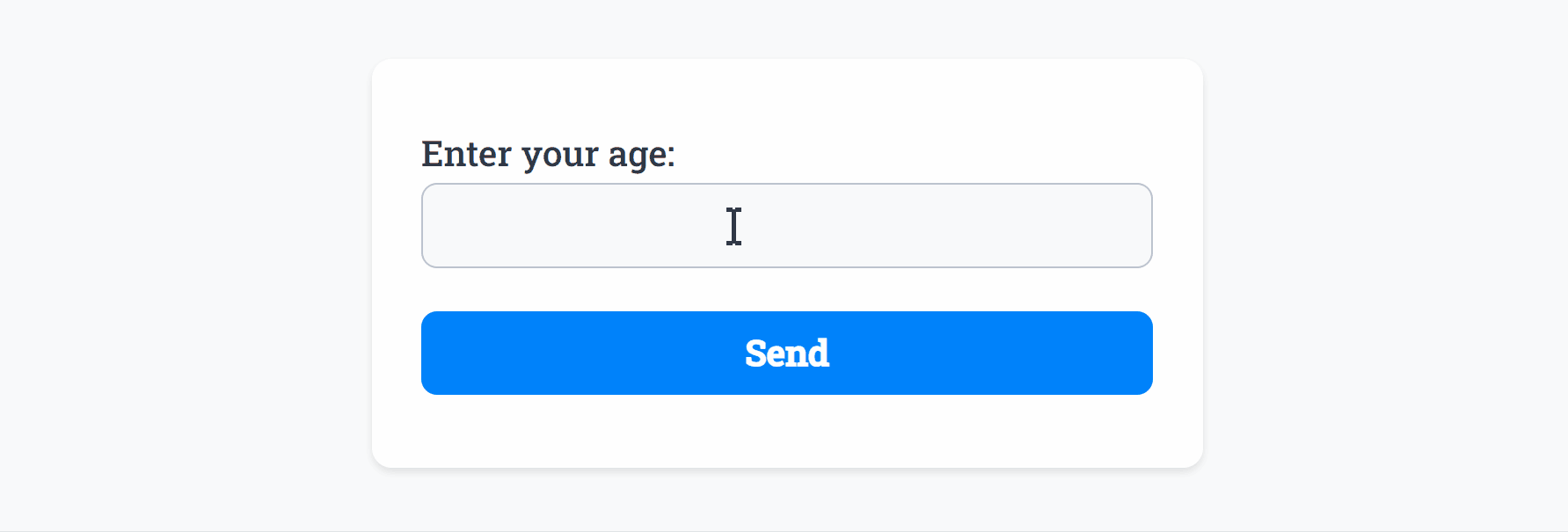
Optionally, you can add Required Smart Validation to ensure the field is always filled out:
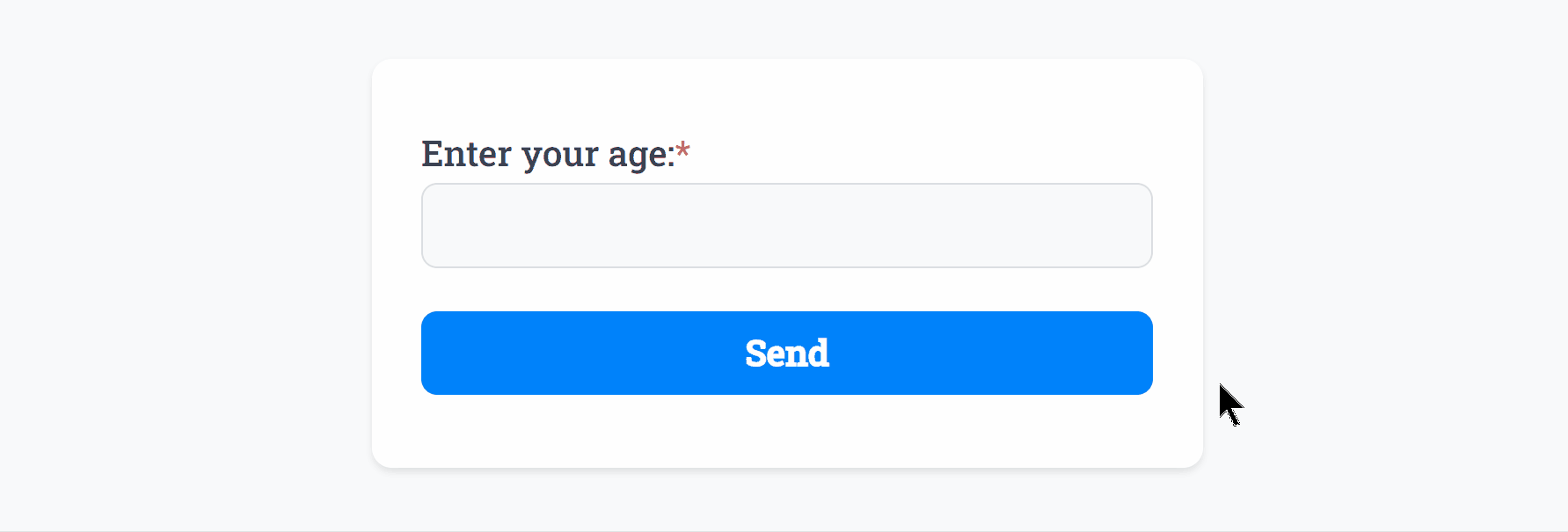
The Number field supports Min and Max values as demonstrated:
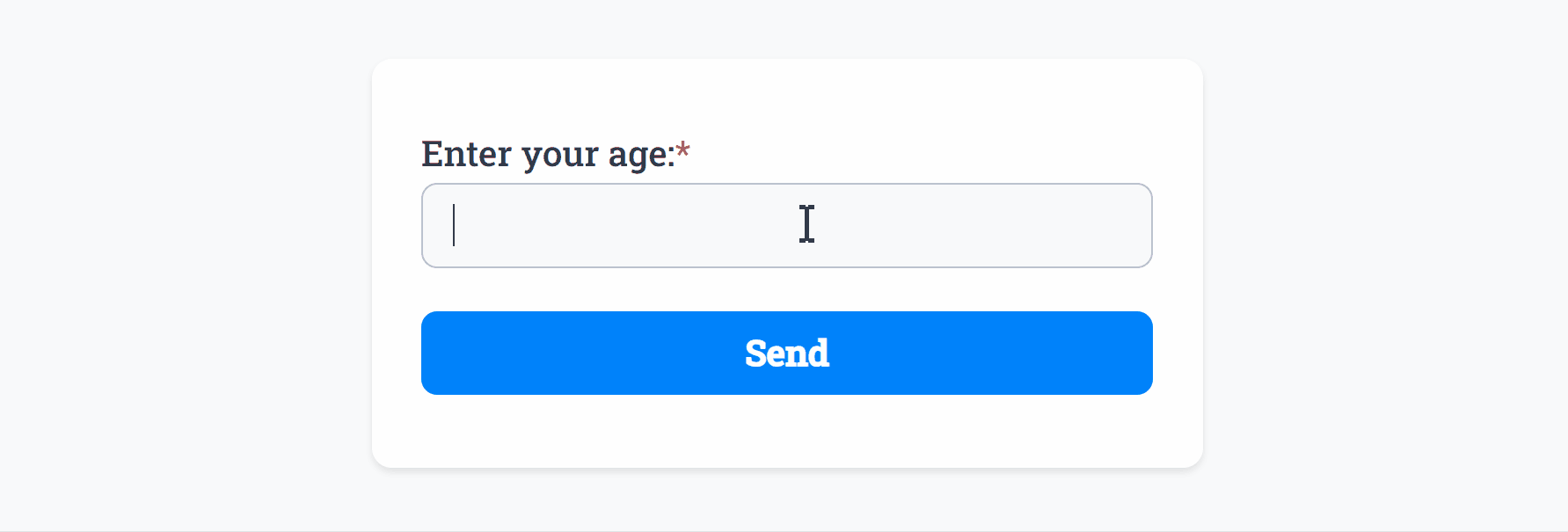
You can also provide a Step value to enforce specific numeric increments, and decimal place limits, here’s an example enforcing multiples of 0.3:
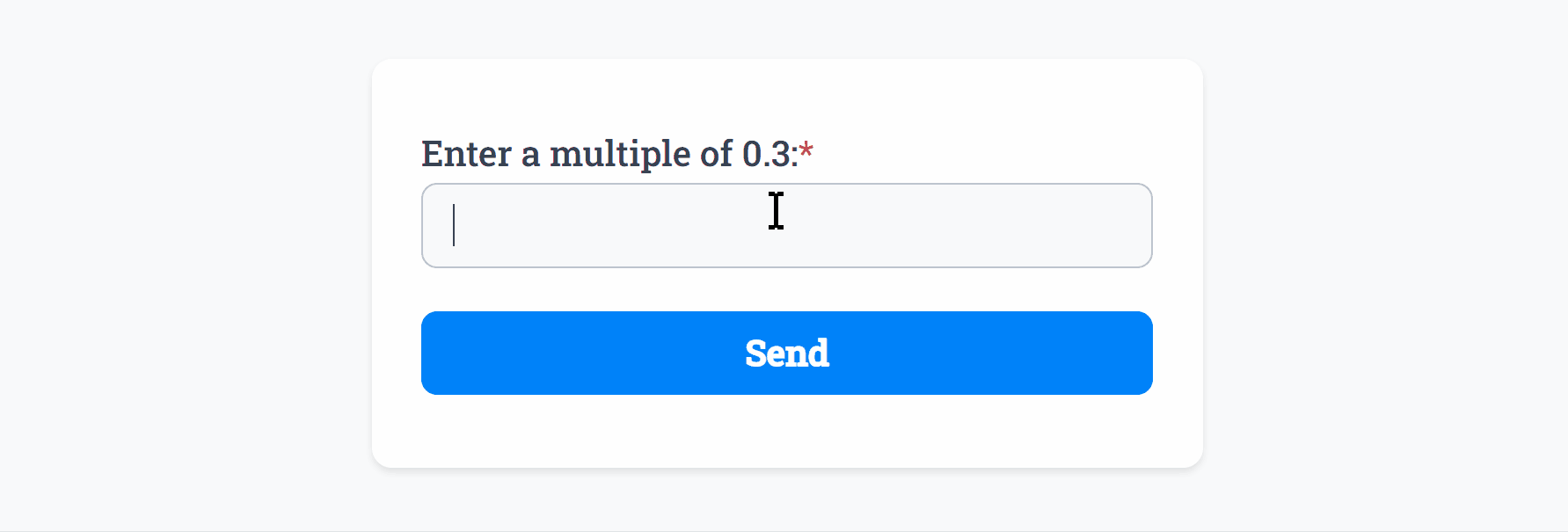
The Number field background, border and text color can be changed within your Theme settings.
Specific Options
Configuration options specific to this field:
Min Number | Set a minimum number for this field, errors if too low |
Max Number | Set a maximum number for this field, errors if too high |
Step Increment | Allow only multiples of, e.g. 0.1 or 5. Restricts to decimal places |
Common Options
Available on most fields, including this one:
Label | A short description of the field |
Description | An optional longer description of the field |
Required | Enforces the field to be filled in, displays an error if not |
Default Value | Set a default value for the field |
Placeholder | A helpful hint inside the field, e.g. Enter your name |
Read-Only | Locks a field so it cannot be edited, useful when combined with Default Value |
Min Length | Enforces a minimum character count for this field. |
Max Length | Enforces a maximum character count for this field. |
Custom Name | Every field has a unique hidden "name" that can be customized for plugin integrations |
Create incredible forms to run your business.
Join companies of all sizes using Form Falcon to manage their business, generate more sales and power custom workflows.
Try It FreeFree 30-day trial, no credit card required.