Available on plans: Professional, Premier, Enterprise
Use the Page field to easily create multiple pages within your form, to organize longer forms.
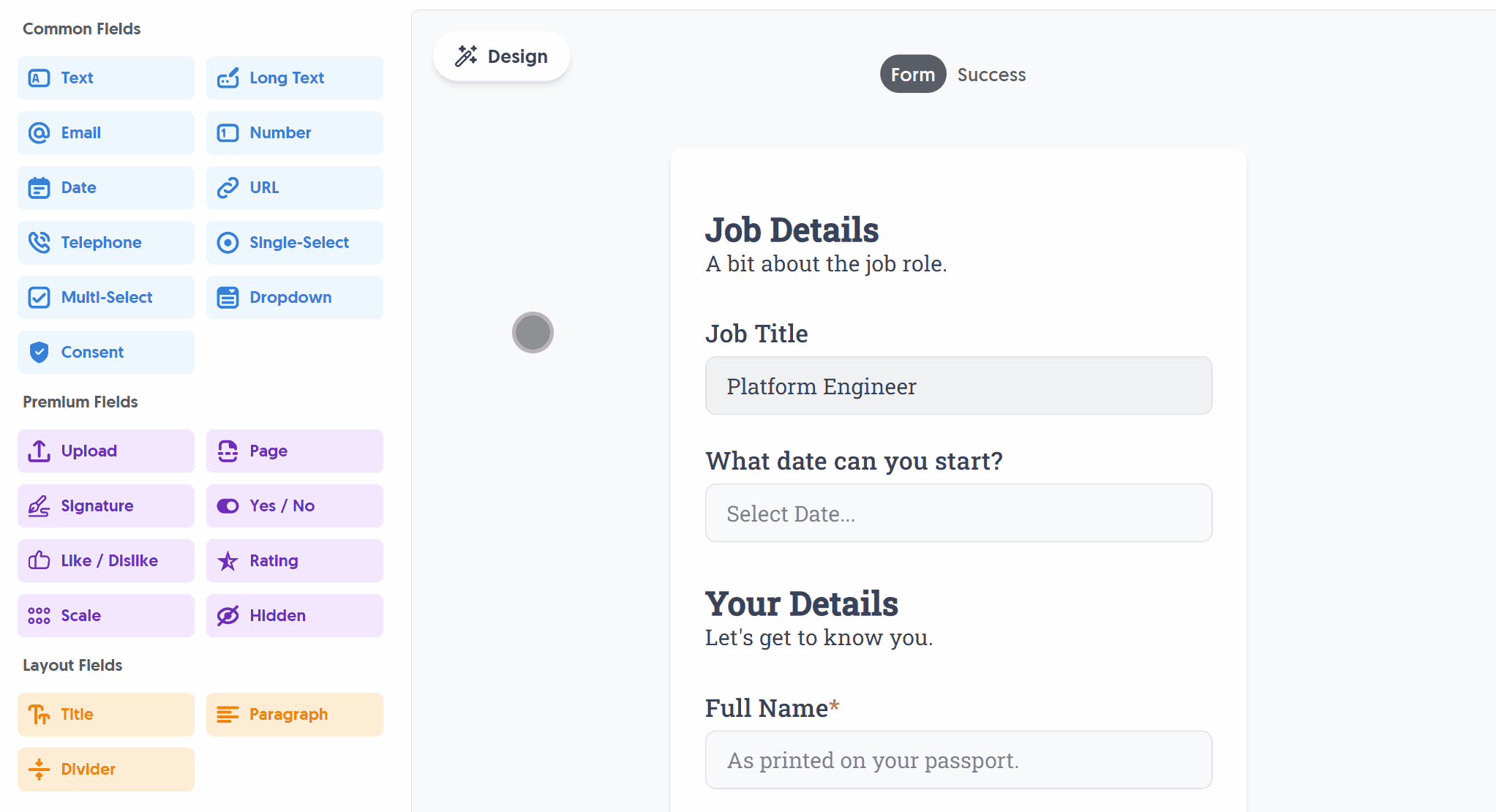
After adding the Page field and making any tweaks, you can press Live Preview or Publish to test it out:
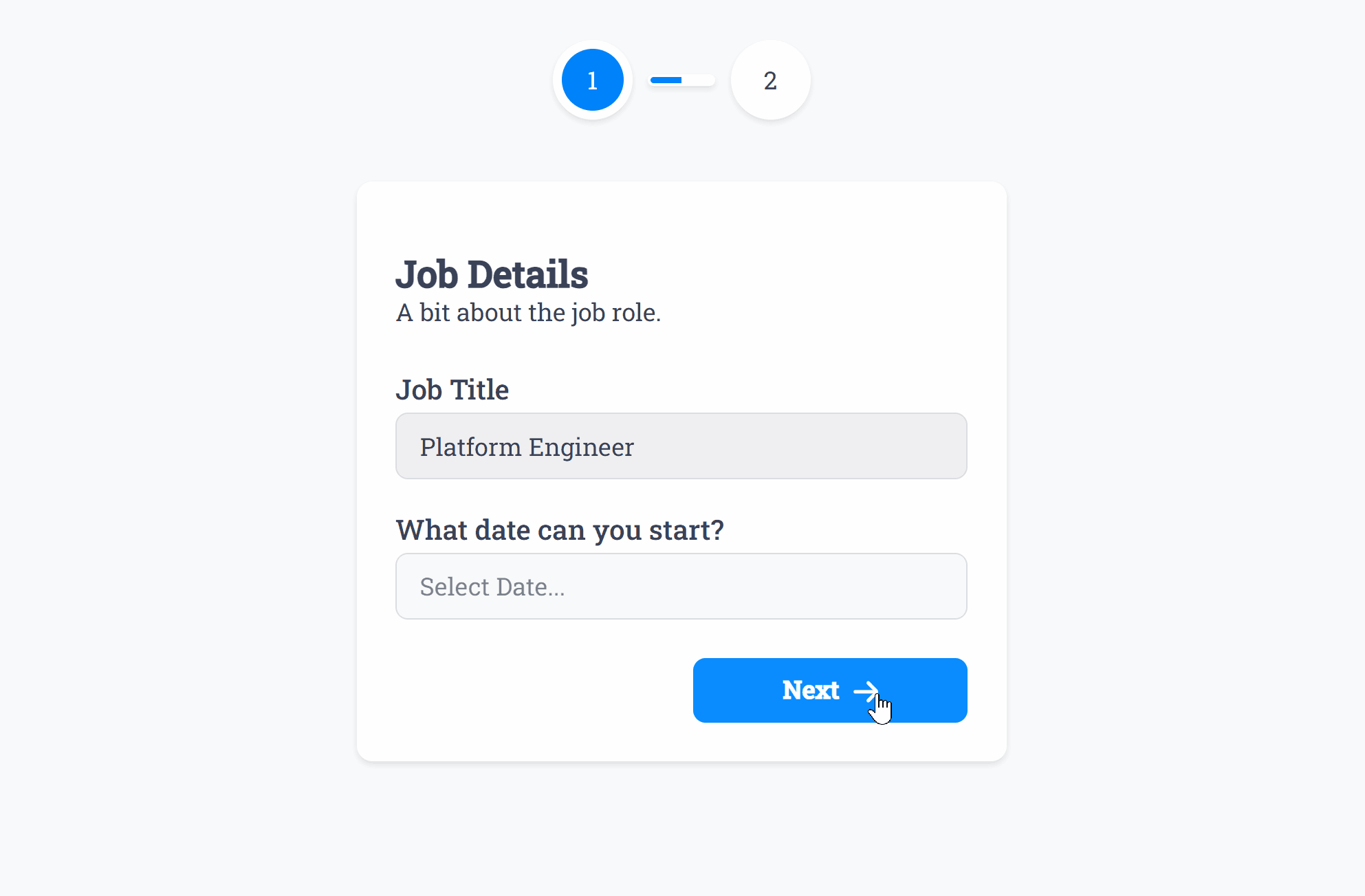
The Page field intelligently applies Smart Validation to only allow a user to proceed to the next step after completing all required fields on that page:
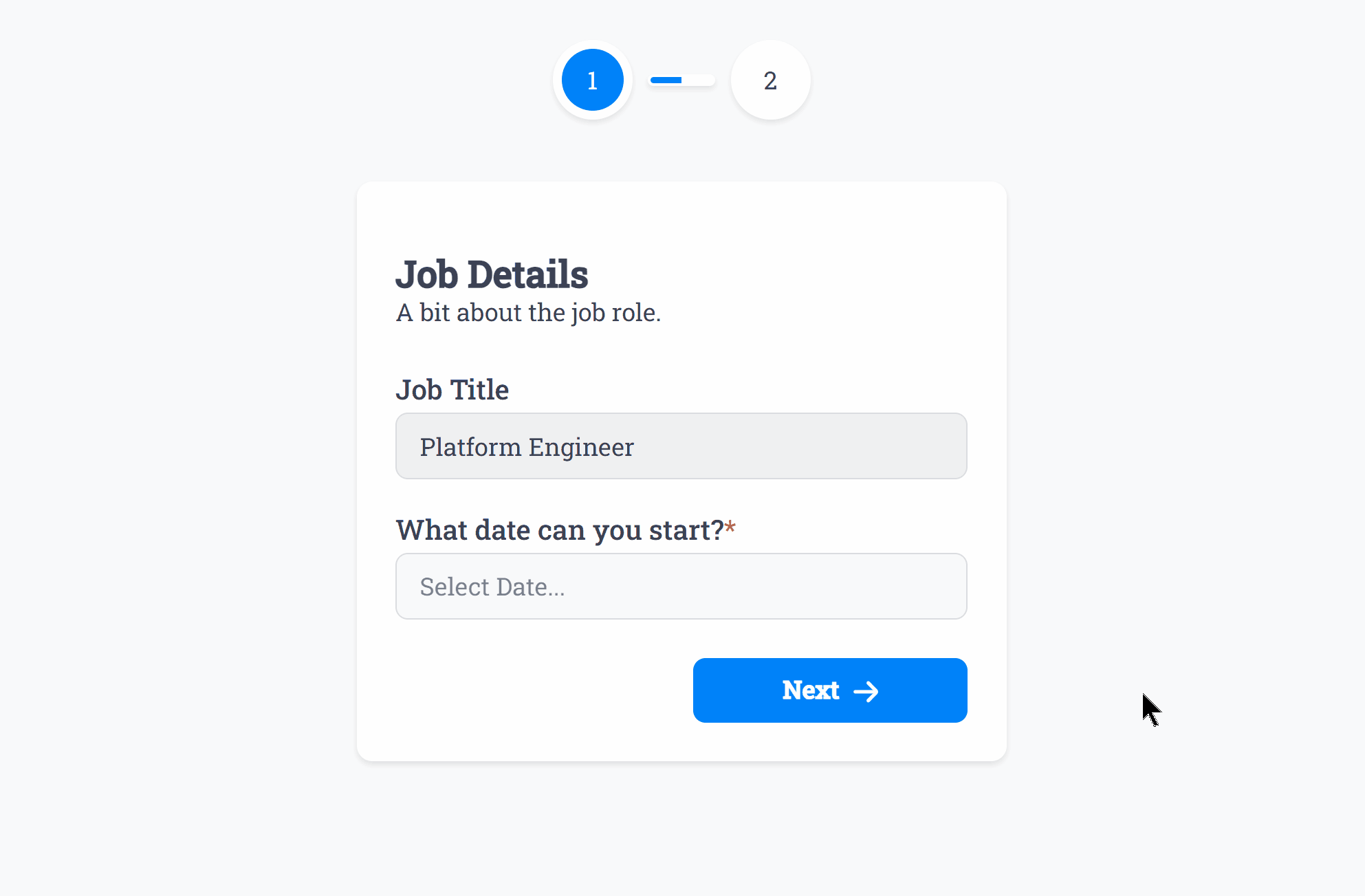
Each page created adds a smart progress bar to the top of the form which aids success rates and user experience, however can be disabled by editing any Page field and disabling the Page Steps option:
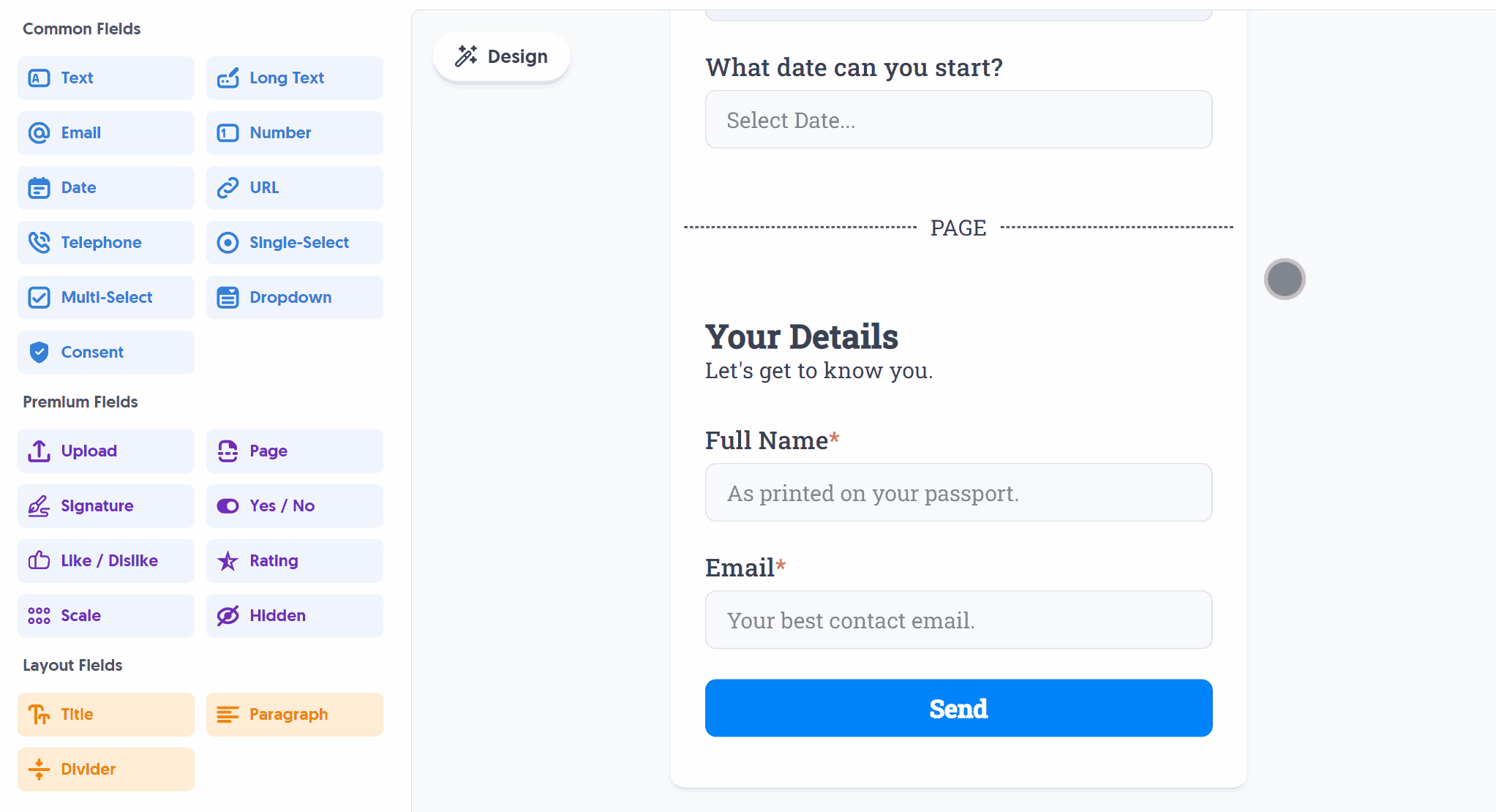
Our approach to “pages” makes it super easy to transfer fields between pages, as well as reordering where you wish to split the form into pages - just drag and drop to reorder and Publish again.
Specific Options
Configuration options specific to this field:
Page Steps | Show a page steps progress bar above the form when using the Page Field. |
Create incredible forms to run your business.
Join companies of all sizes using Form Falcon to manage their business, generate more sales and power custom workflows.
Try It FreeFree 30-day trial, no credit card required.