Available on all plans
Use the powerful Telephone field for simple or complex numbers, as well as decimal place.
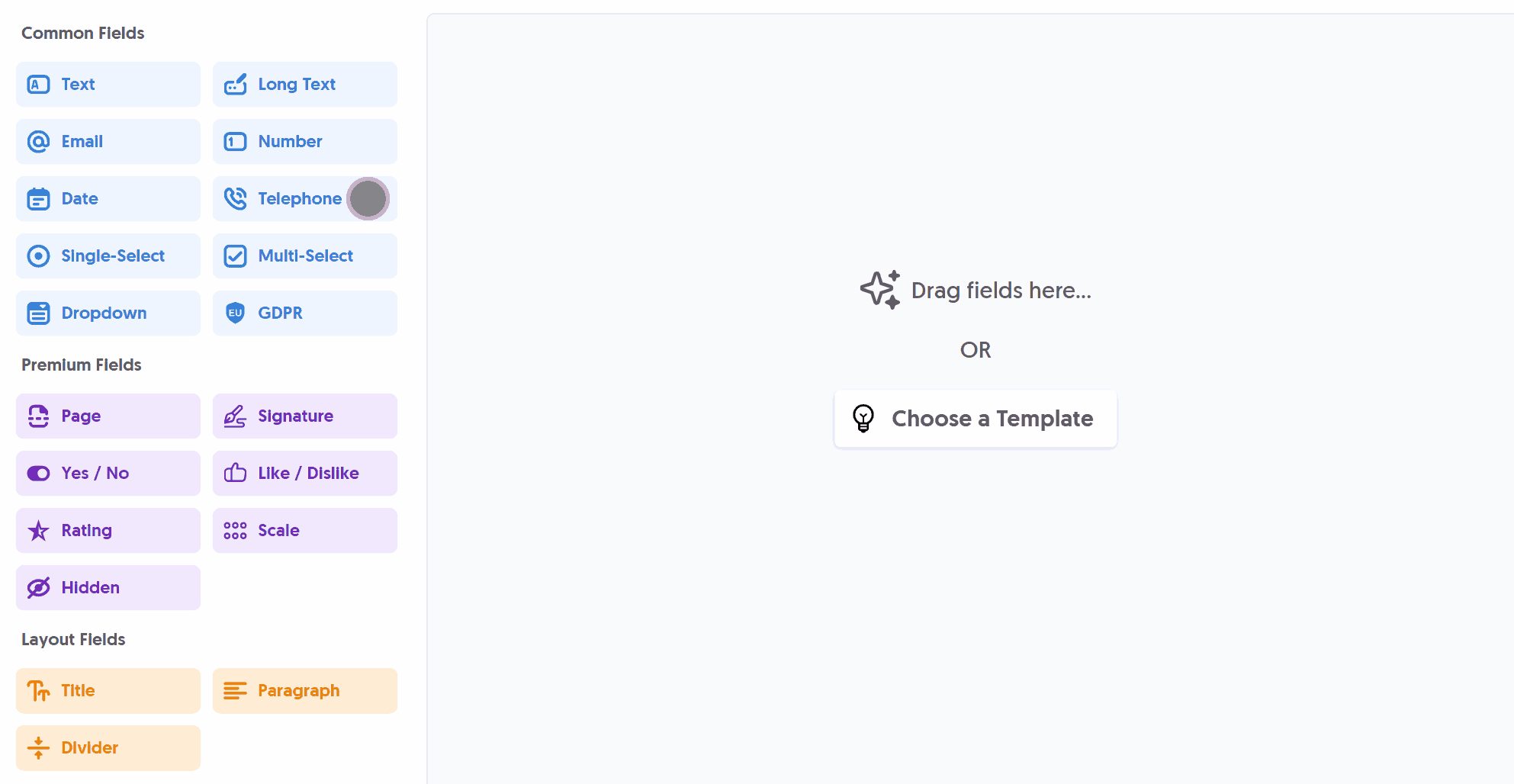
After adding the Telephone field and making any tweaks, you can press Live Preview or Publish to test it out:
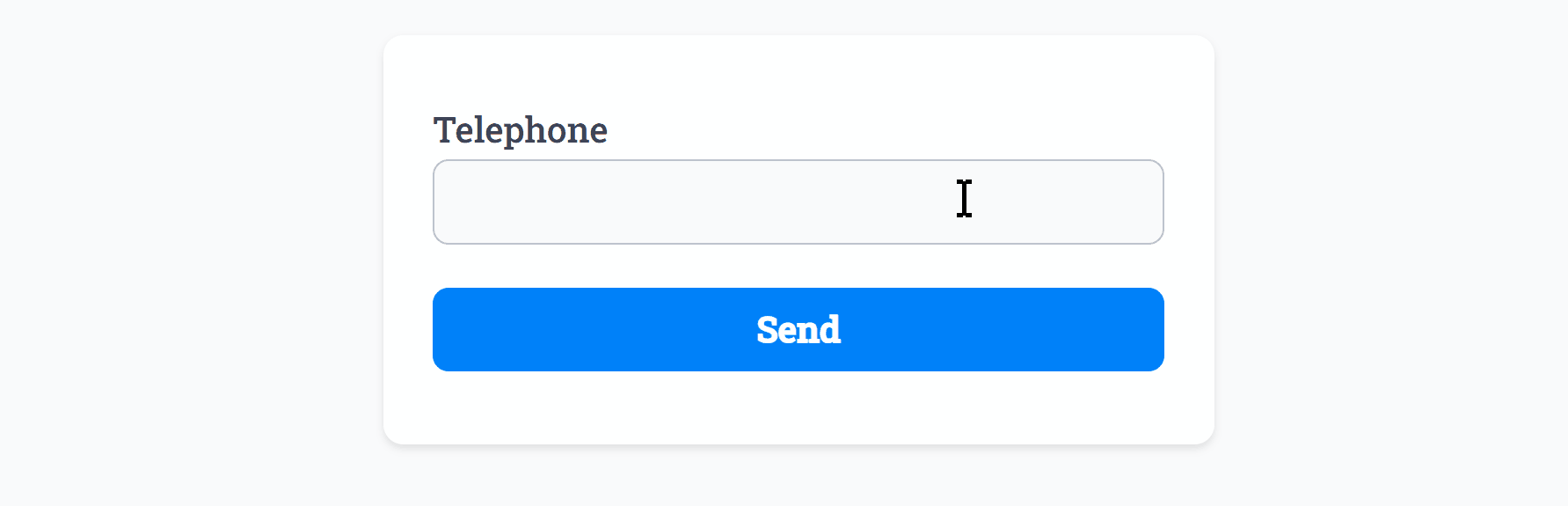
The main purpose of the Telephone field is to assist with mobile keypad input:
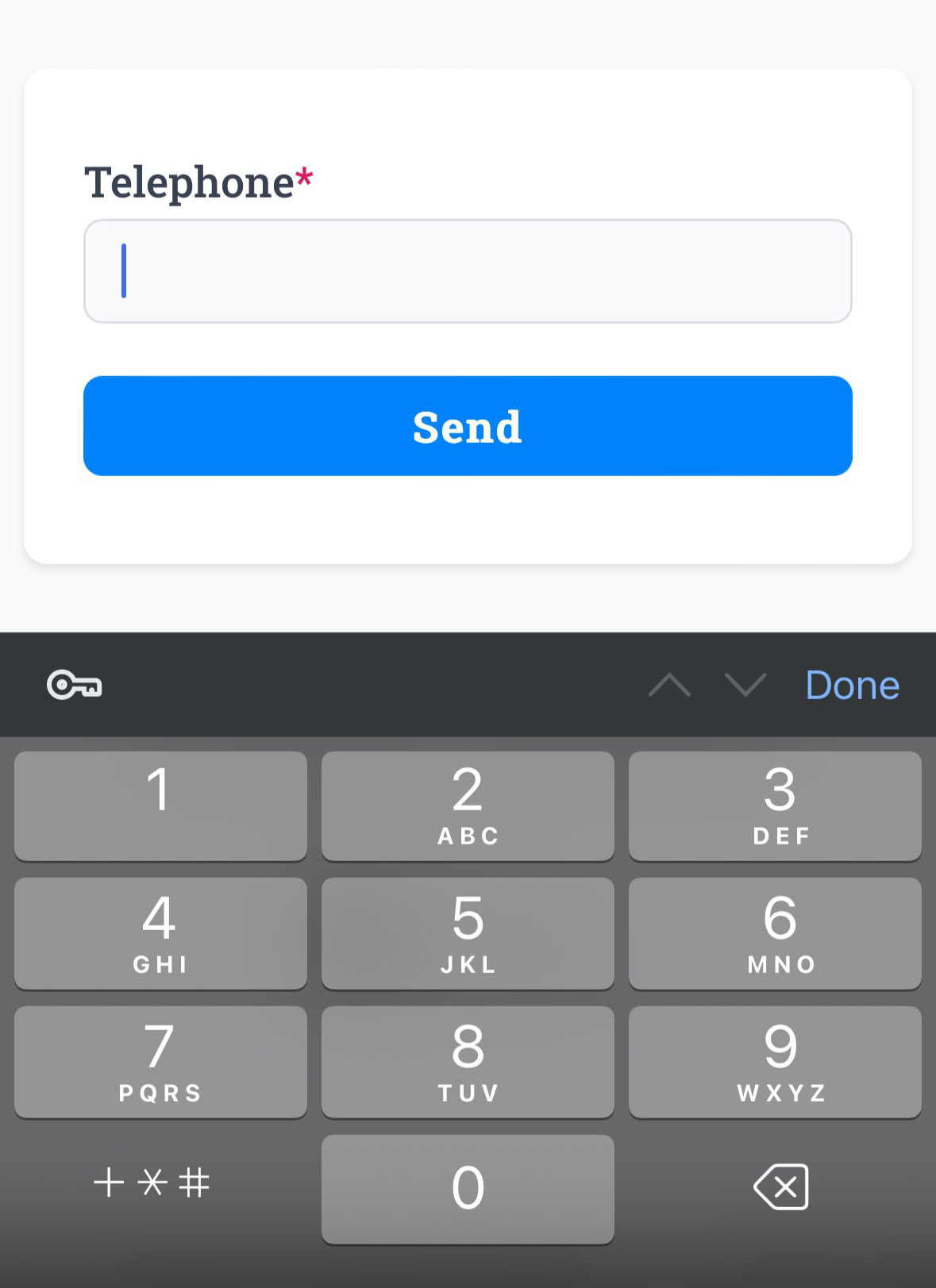
Optionally, you can add Required Smart Validation to ensure the field is always filled out:
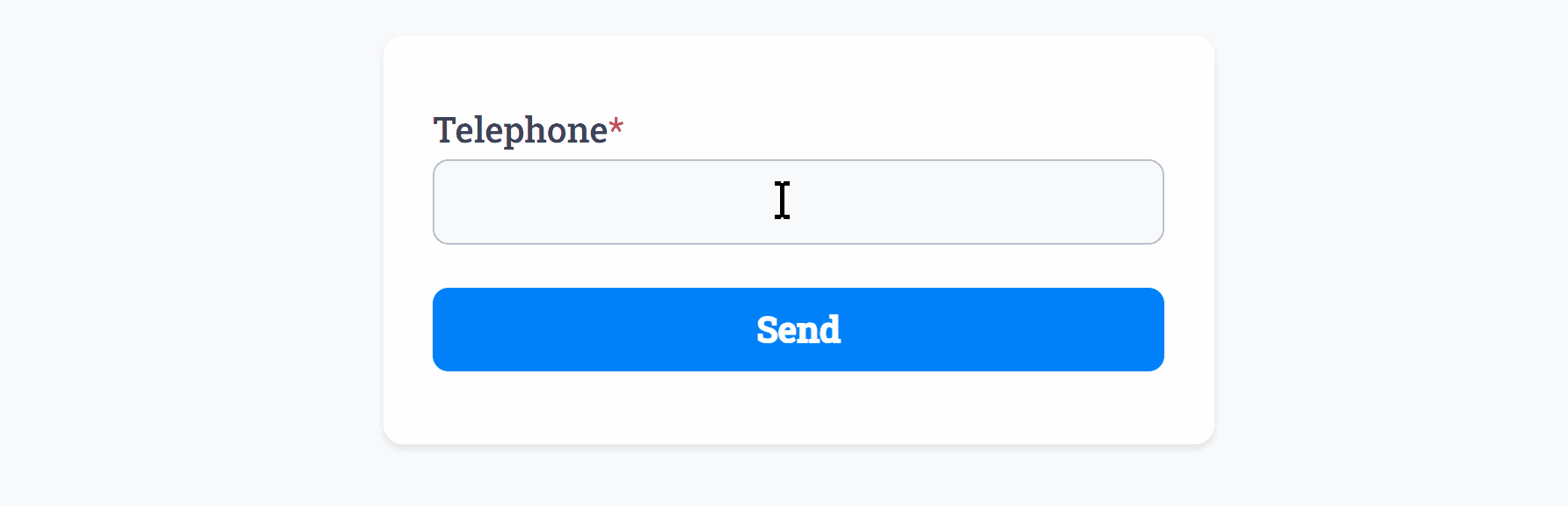
The Telephone field background, border and text color can be changed within your Theme settings.
Common Options
Available on most fields, including this one:
Label | A short description of the field |
Description | An optional longer description of the field |
Required | Enforces the field to be filled in, displays an error if not |
Default Value | Set a default value for the field |
Placeholder | A helpful hint inside the field, e.g. Enter your name |
Read-Only | Locks a field so it cannot be edited, useful when combined with Default Value |
Min Length | Enforces a minimum character count for this field. |
Max Length | Enforces a maximum character count for this field. |
Custom Name | Every field has a unique hidden "name" that can be customized for plugin integrations |
Create incredible forms to run your business.
Join companies of all sizes using Form Falcon to manage their business, generate more sales and power custom workflows.
Try It FreeFree 30-day trial, no credit card required.