Available on plans: Professional, Premier, Enterprise
Use the Discord plugin to notify a Discord channel with new form responses.
Setup the Plugin
Navigate to the Plugins tab on your selected form, choose “Discord” then you’ll see a field to drop in your Discord webhook URL.
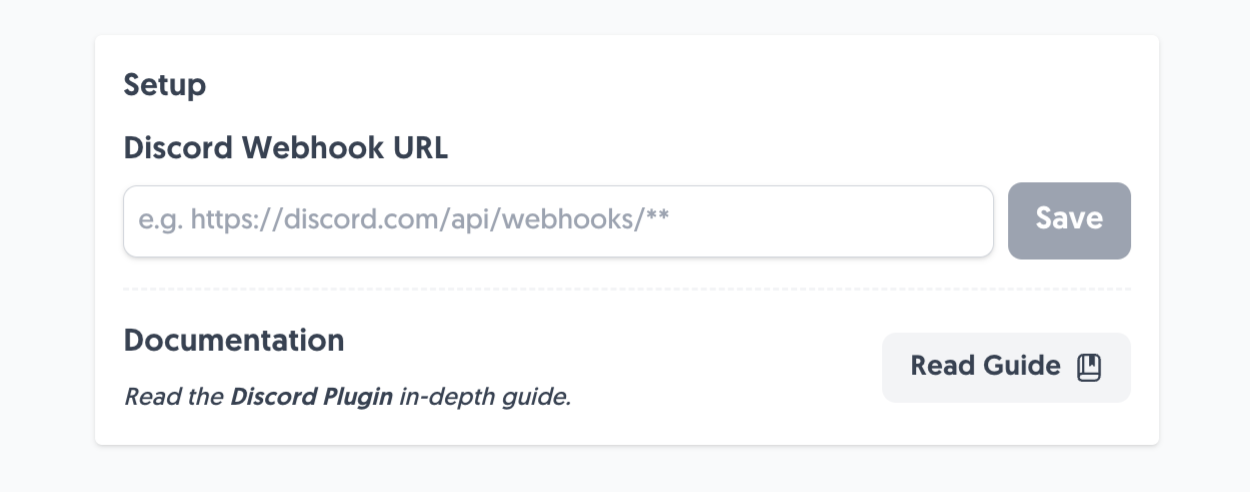
To get a Discord webhook URL, inside the Discord app visit the channel you’d like to send alerts to and select “Edit Channel”:
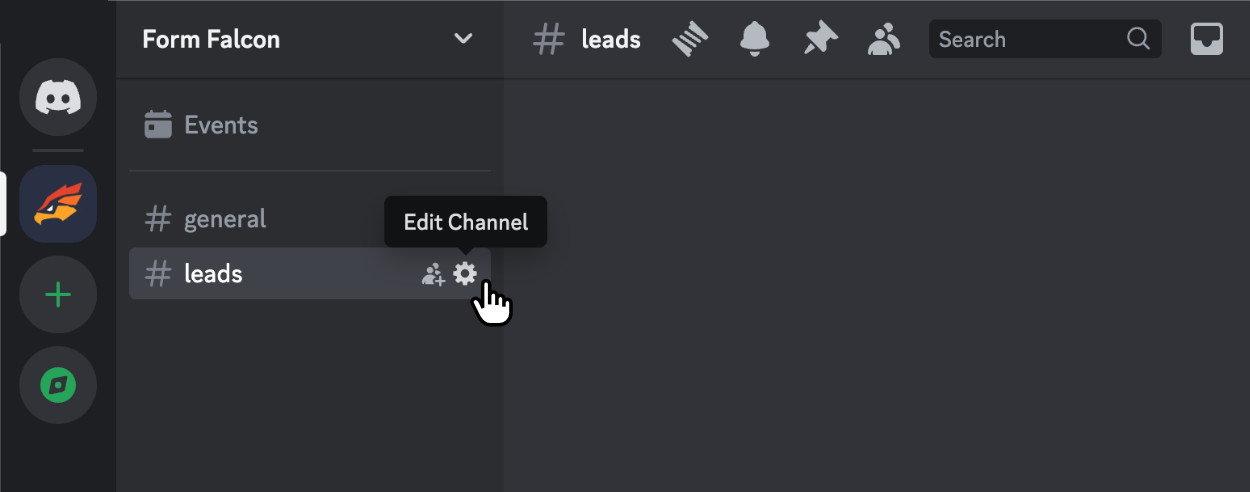
Next, select the “Integrations” tab and press the “Create Webhook” button:
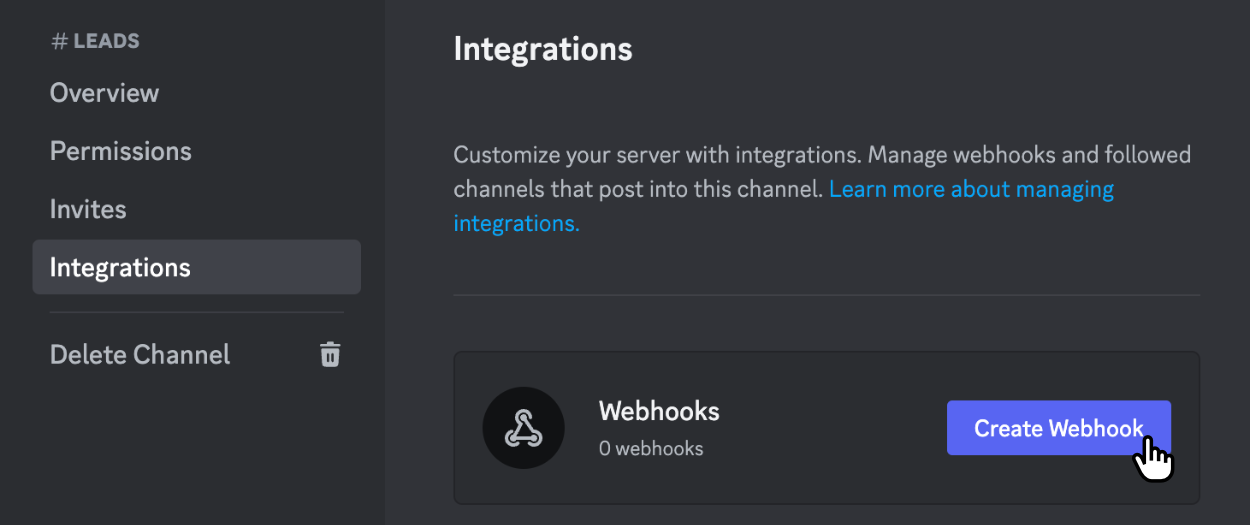
You’ll then see your newly created webhook URL, click it to get to access to your webhook URL:
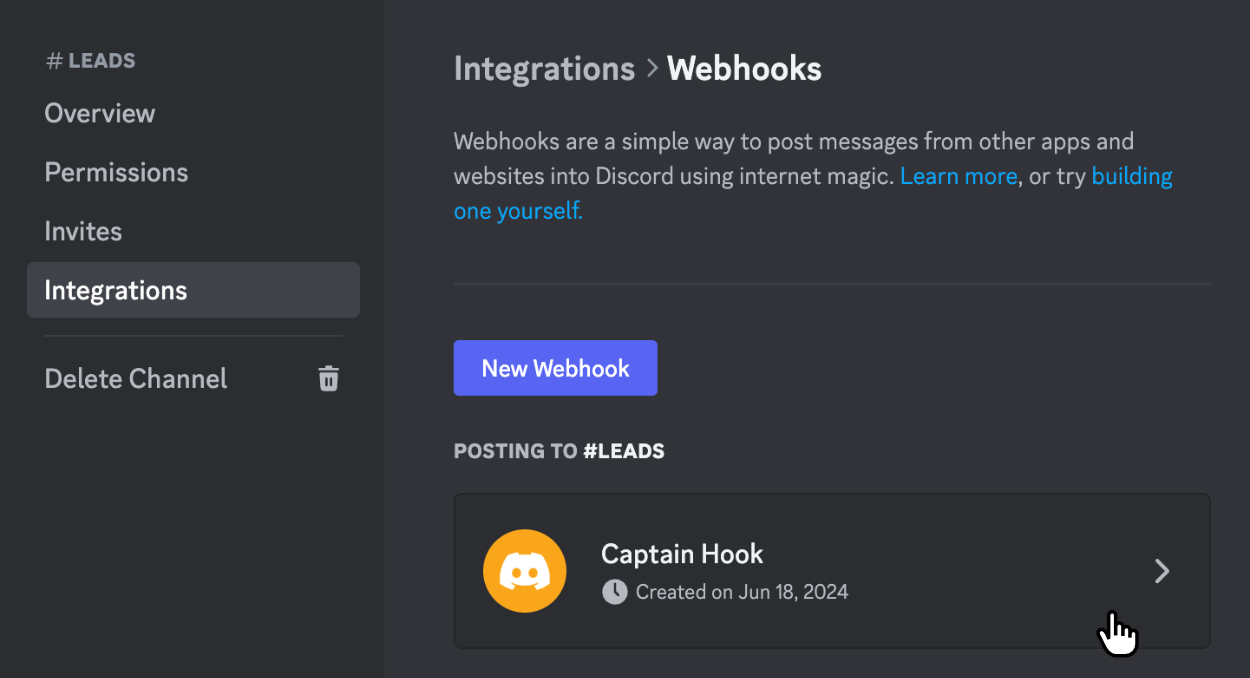
The webhook is automatically created for you and assigned a name. You don’t have to change the name when using the plugin, but you might find it useful for record-keeping.
Now, to acquire the URL, click on your webhook box:

Then click “Copy Webhook URL” and head back to the Discord Plugin inside Form Falcon, paste it in, hit Save:
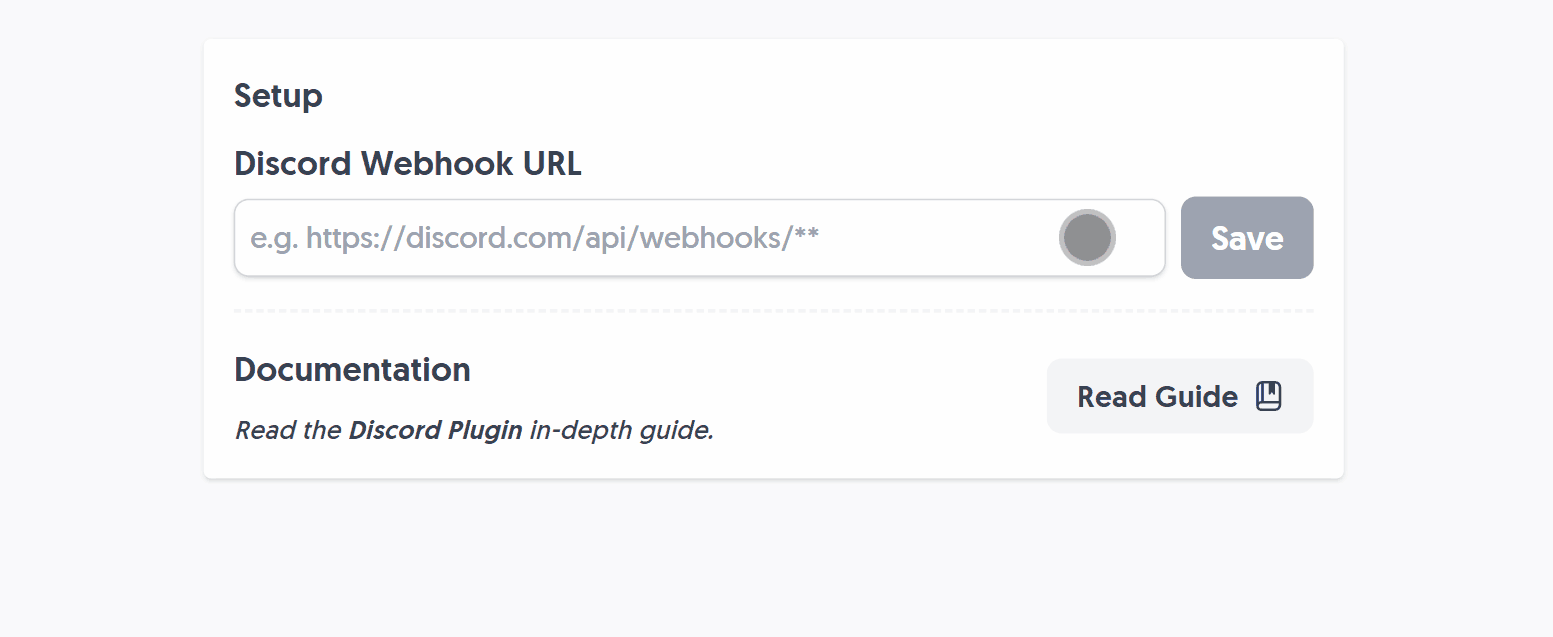
Once setup, you’ll see the saved Discord webhook URL in the plugin configuration.
Plugin Demo
After setting up the Discord Plugin, it’s time to take it for a spin. Add some fields to your form if you haven’t already, and hit Submit:
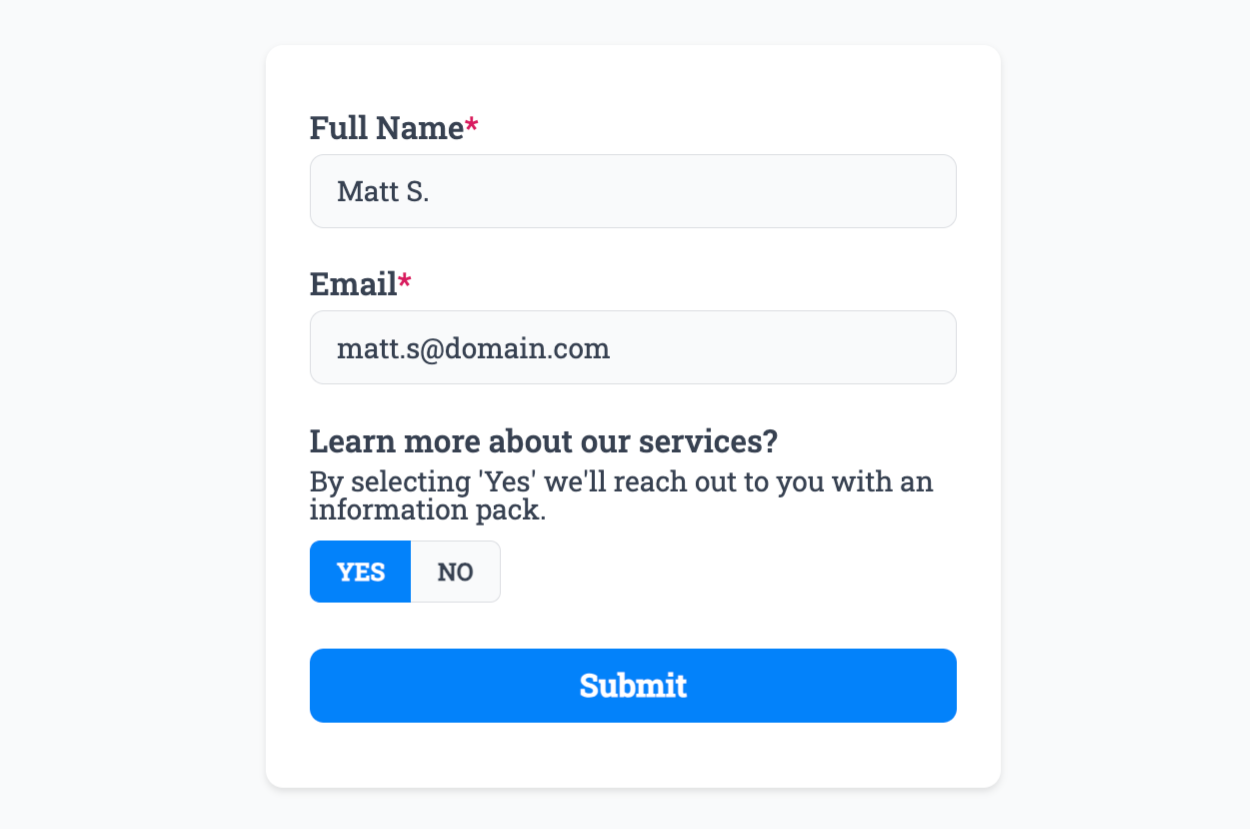
Then head back to your chosen Discord channel and a new alert will be waiting for you with the form response:
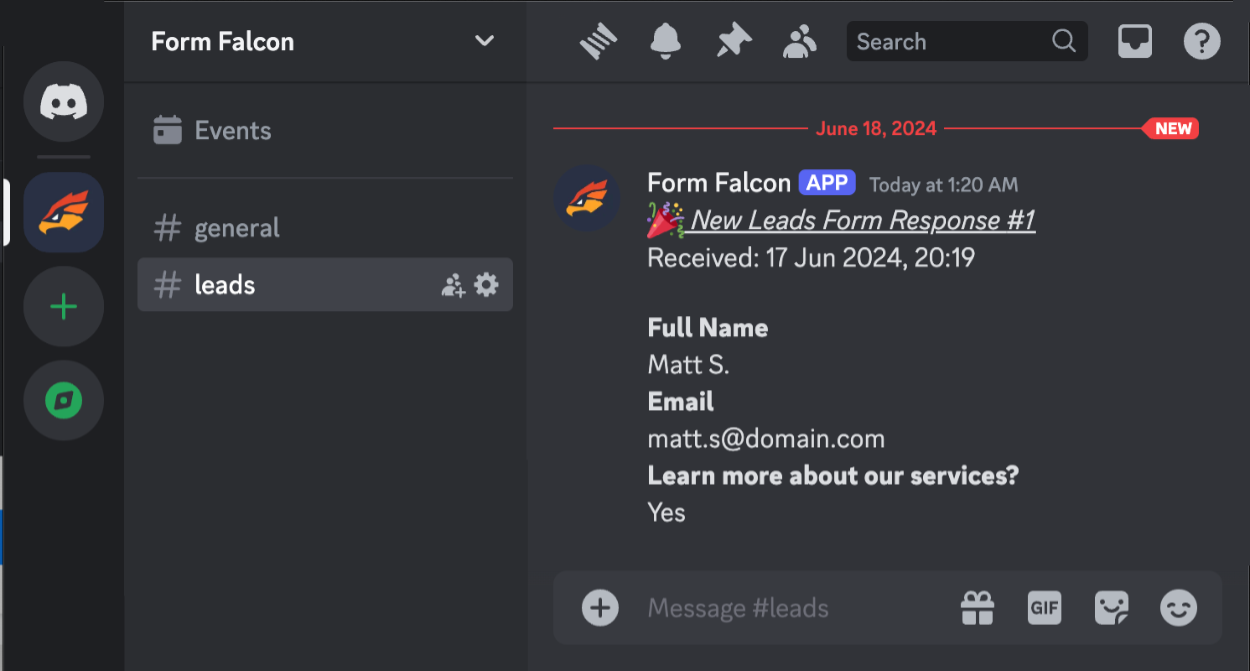
From now on, every time a user submits your form, your channel receives a notification.
That’s it! You can contact us for help anytime.
Create incredible forms to run your business.
Join companies of all sizes using Form Falcon to manage their business, generate more sales and power custom workflows.
Try It FreeFree 30-day trial, no credit card required.