Available on plans: Professional, Premier, Enterprise
Use the Excel Online plugin to sync new form responses straight to an Excel Online Workbook to always backup your response data, or use for any purpose you need.
✅ Pro Tip: Before setting up this plugin, it’s recommended to finish your form as we automatically transfer all your form field labels into your Excel Workbook, aligning the data under the correct column names.
Setup the Plugin
Navigate to the Plugins tab on your selected form, choose “Excel Online” then click the Connect to Microsoft button to launch the authorization popup:
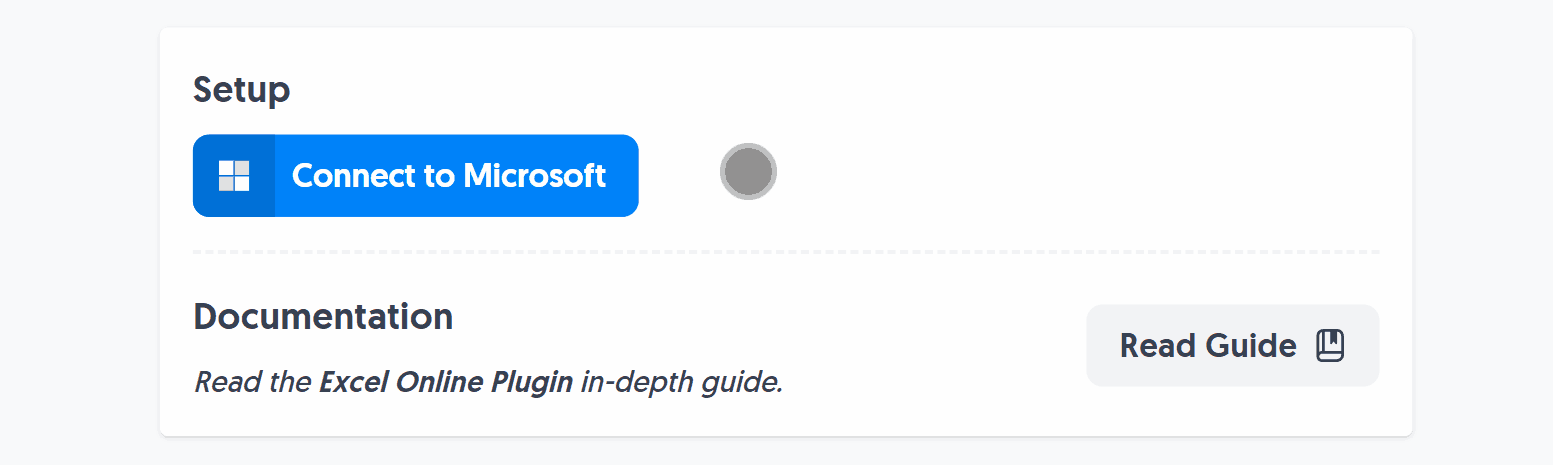
This opens an authorization window where you can select an account or sign in:
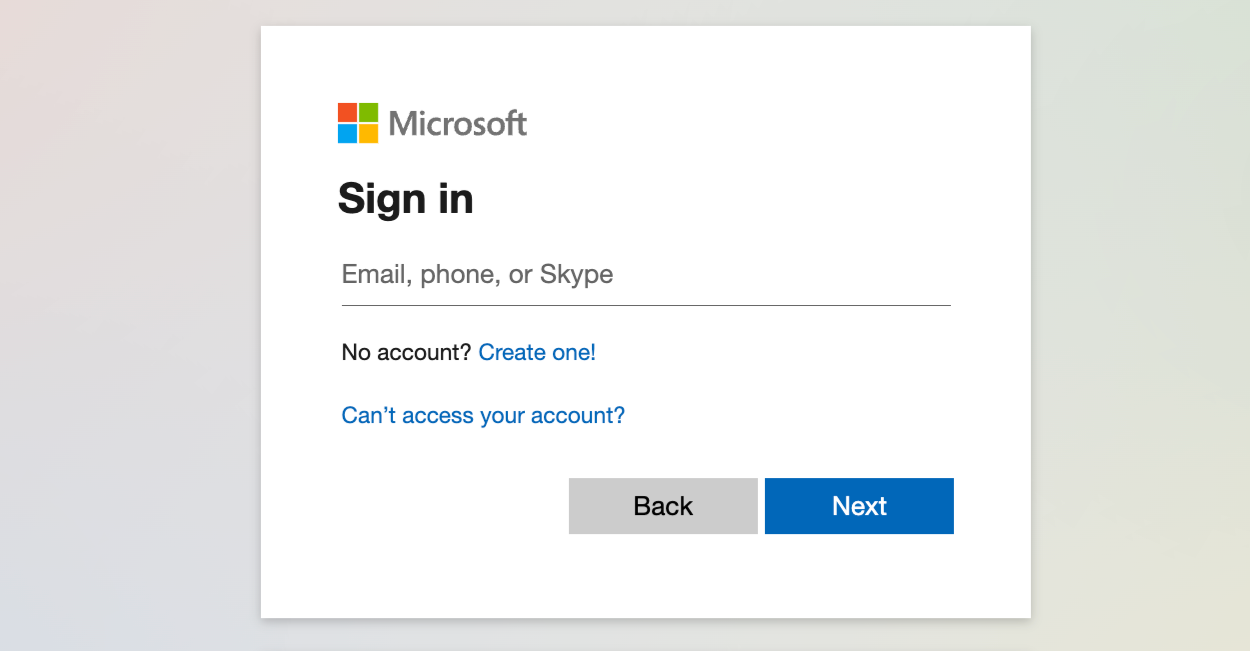
The following window will detail the permissions we need to access your OneDrive, create an Excel Workbook sheet, and populate it with responses:
These permissions are required by any Excel Online integration to allow us to create and update your spreadsheet. We do not read any data or change any data other than the connected spreadsheet.
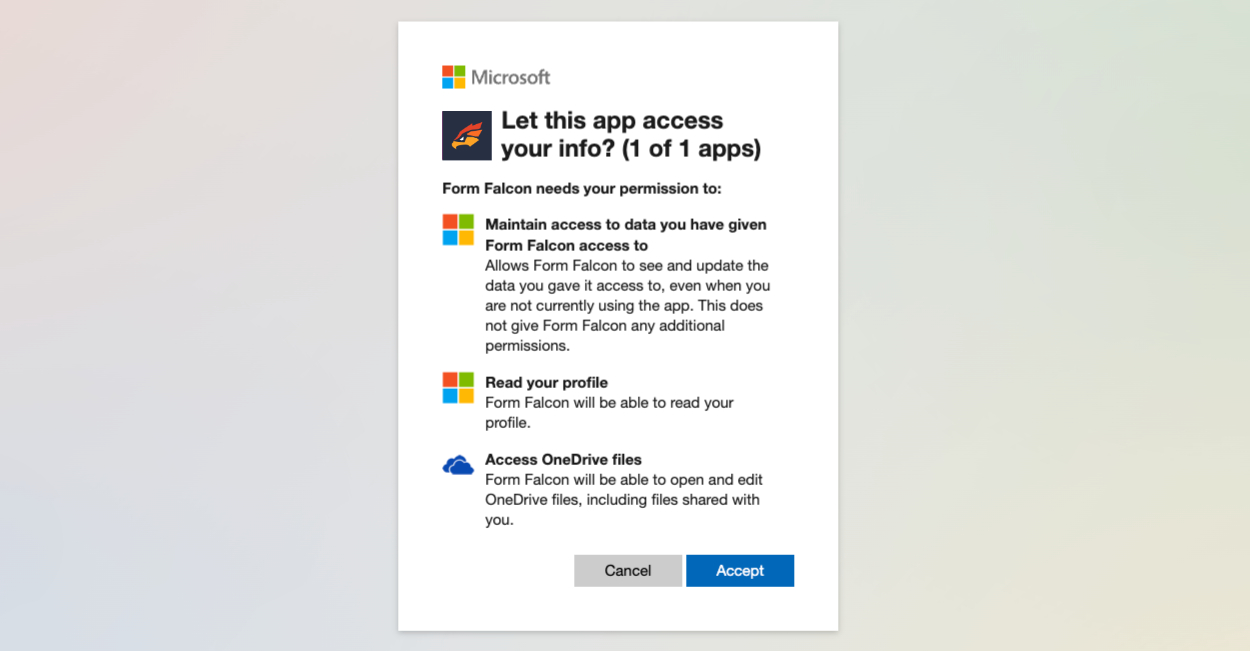
Select “Allow” to continue. You will then be redirected back to the Form Falcon plugin to complete the authorization process.
🎉 Fun Fact: You can use a different Microsoft account for each form, giving you complete flexibility on where the data gets sent.
We automatically create an Excel Workbook for you and link it to your form, you’ll see a link to the Excel Workbook sheet upon successful setup:
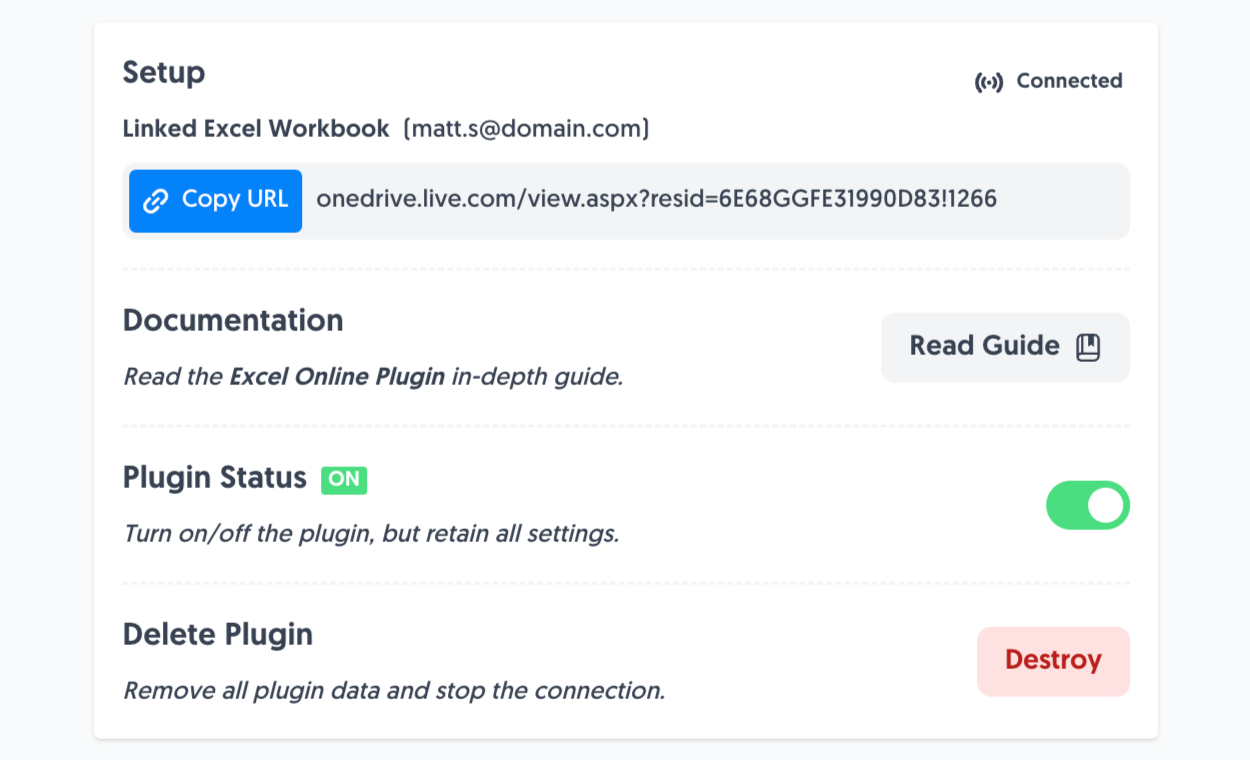
Plugin Demo
Let’s assume you just setup the Excel Online Plugin on this example form, take note of the field label names:
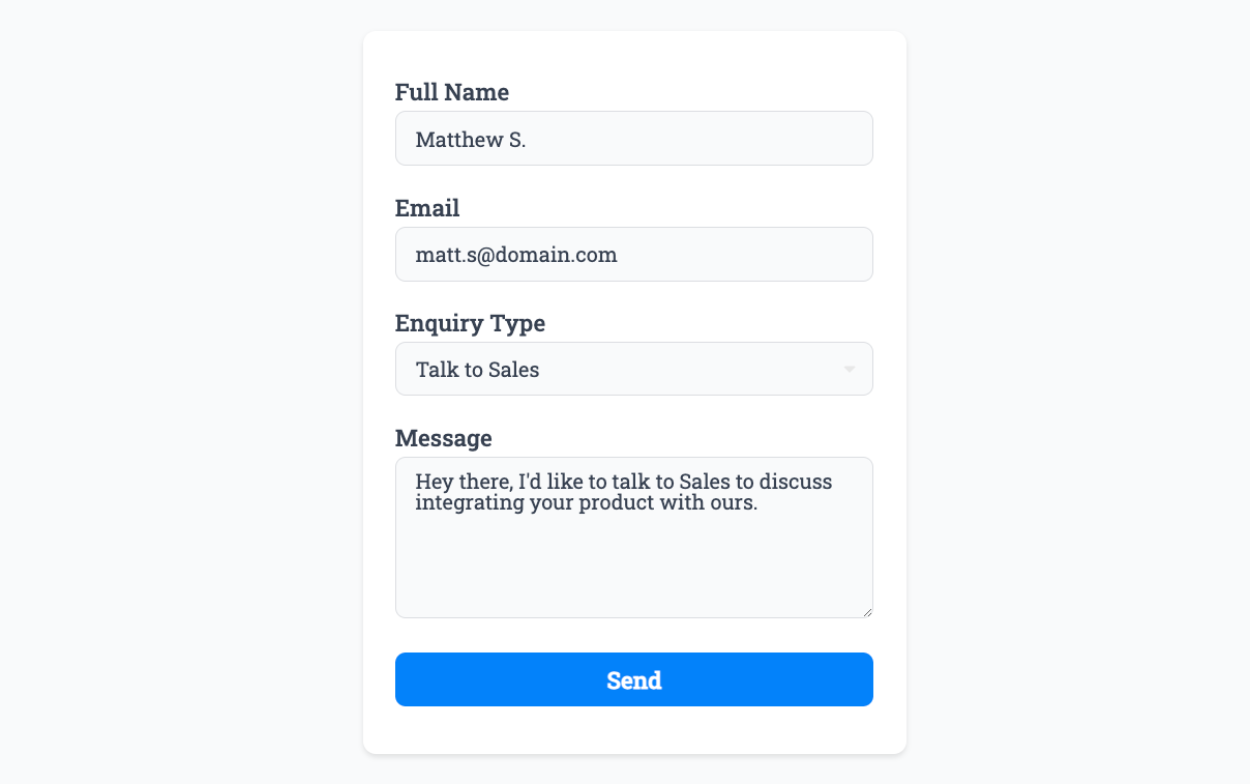
Here’s what the Excel Workbook would look after you’ve connected to the plugin, with your form labels (which can be manually changed at any time in future):
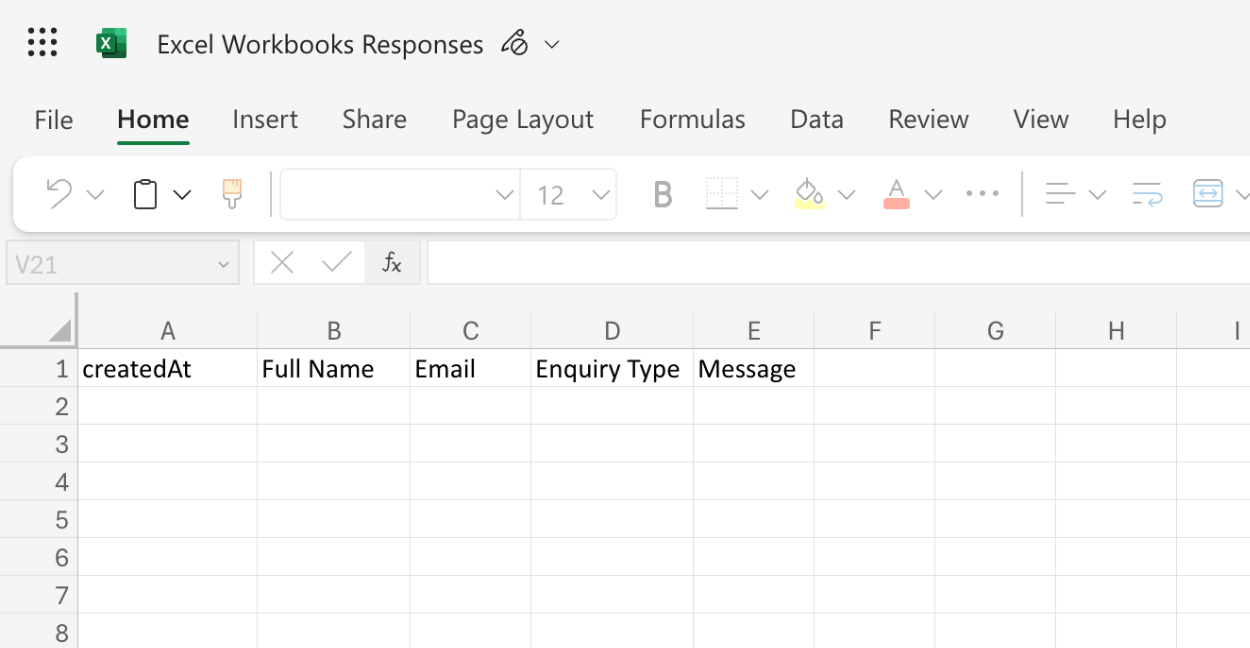
The “createdAt” column is added automatically so you know when each response was recorded, and is set to your chosen Timezone.
Now when form responses are sent, you’ll see a new row added per response:
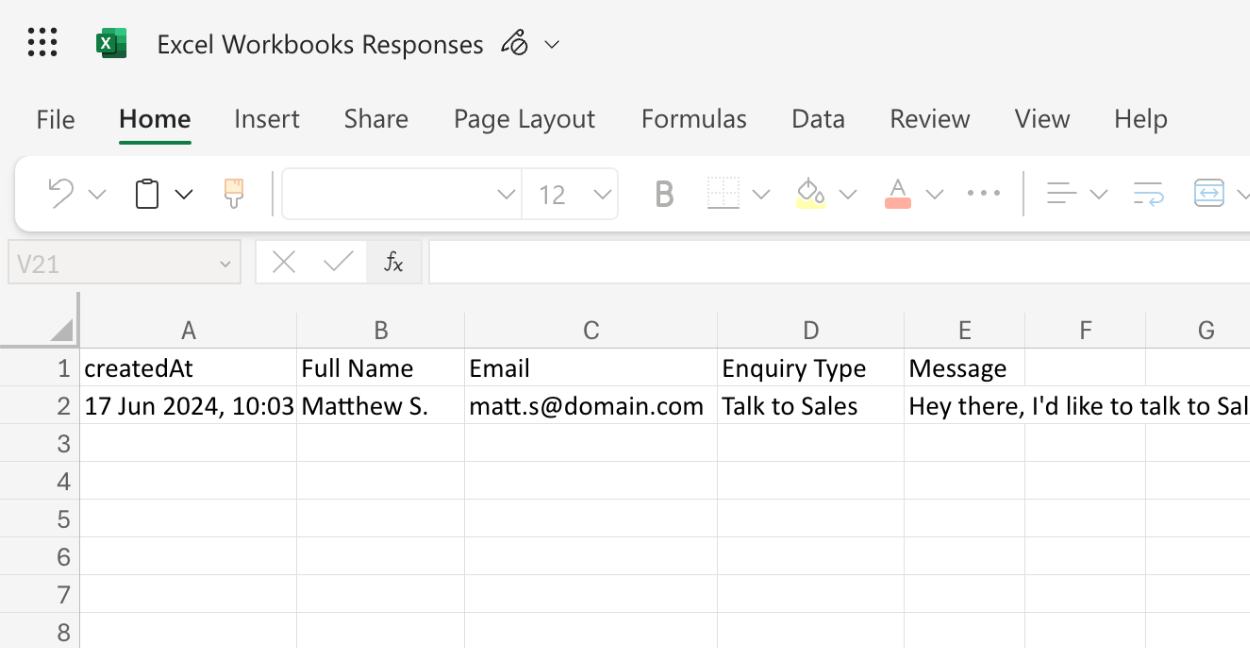
Unlike Google Sheets, Excel Workbooks require a page refresh to see the latest data after a form response has been sent.
That’s it! You can contact us for help anytime.
Create incredible forms to run your business.
Join companies of all sizes using Form Falcon to manage their business, generate more sales and power custom workflows.
Try It FreeFree 30-day trial, no credit card required.