Available on plans: Professional, Premier, Enterprise
Use the Slack plugin to notify a Slack channel, or a direct message, with new form responses.
Setup the Plugin
Navigate to the Plugins tab on your selected form, choose “Slack” then click the Connect to Slack button to launch the authorization popup:
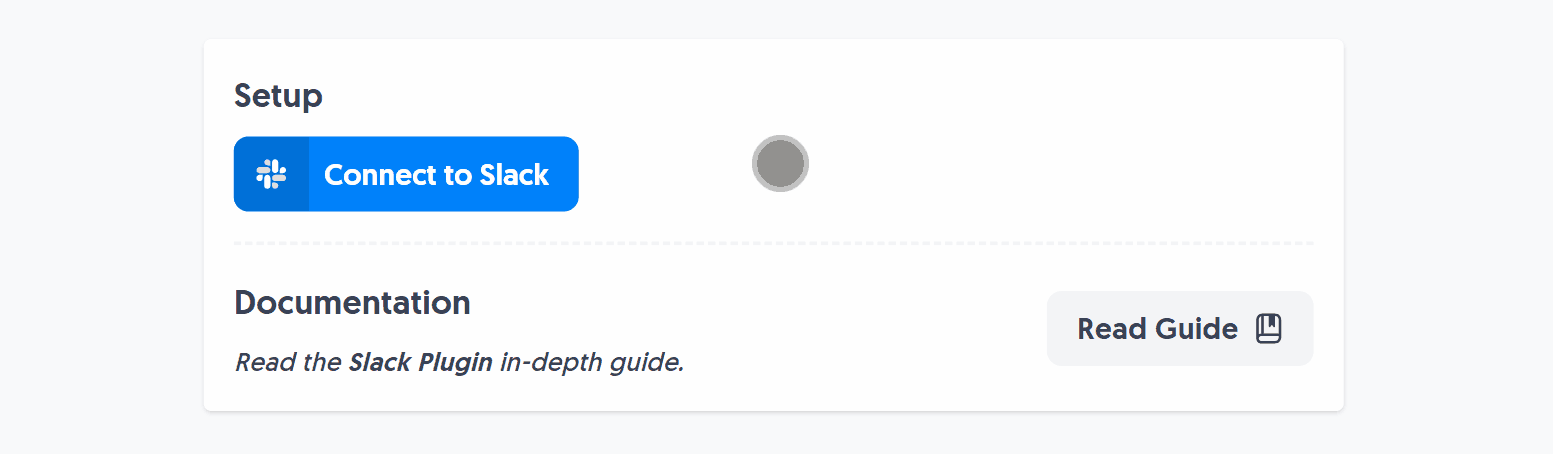
This opens an authorization window where you can select a Slack workspace, or sign in. Click your selected Channel or Direct Message target to grant the plugin permission and click “Allow”:
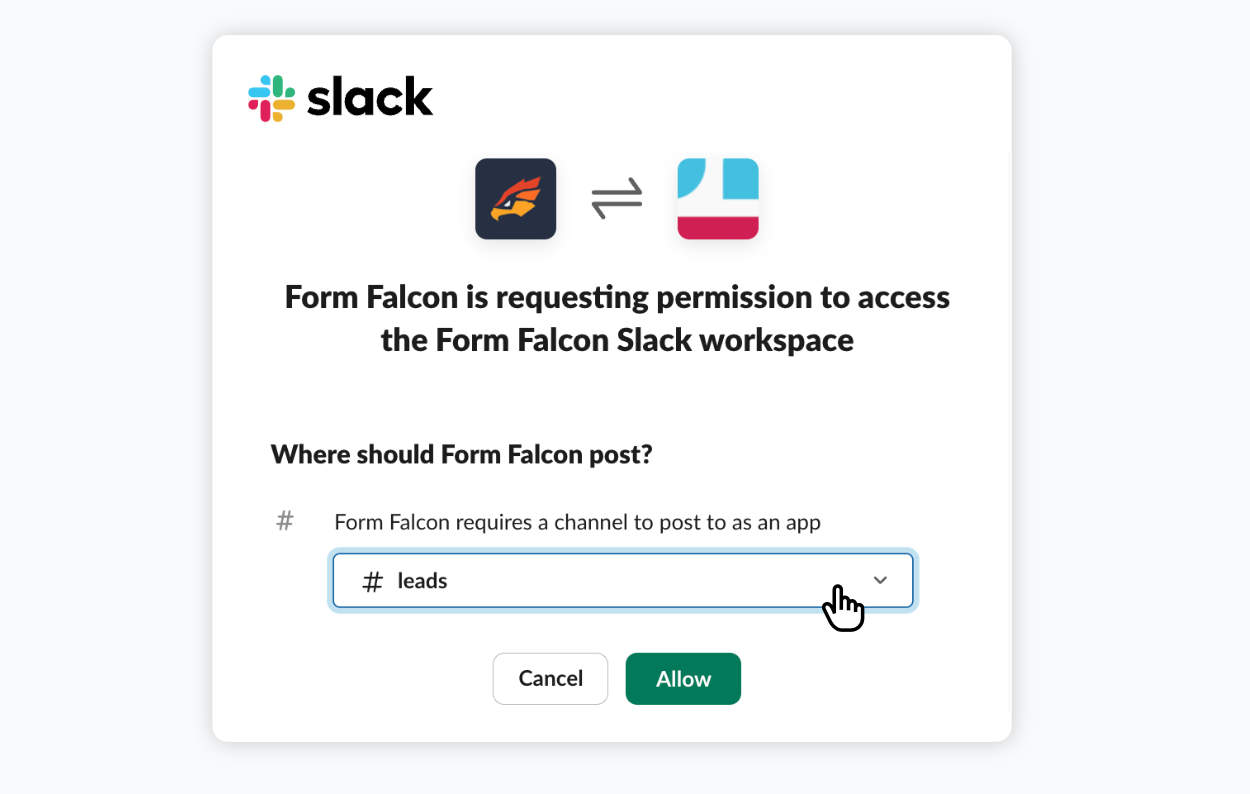
You’ll be redirected back to the Slack Plugin and see the saved channel, or direct message target, in the plugin configuration.
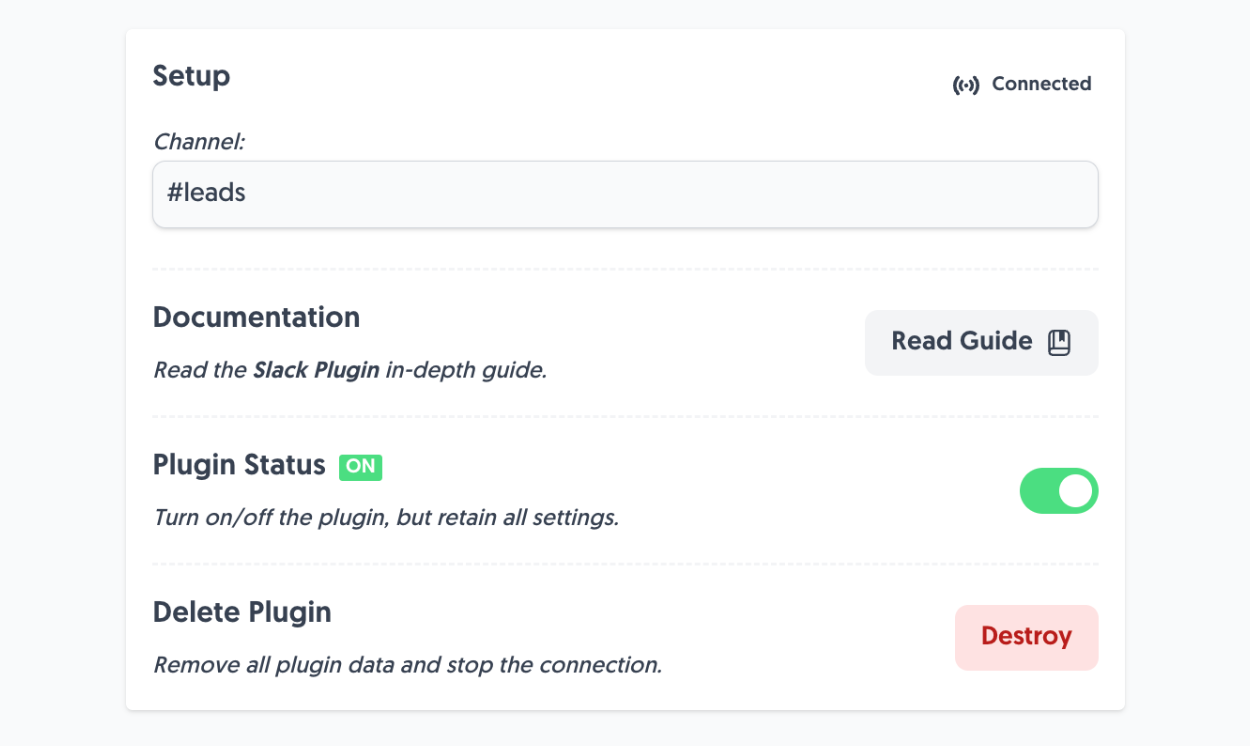
Plugin Demo
After setting up the Slack Plugin, it’s time to take it for a spin. Add some fields to your form if you haven’t already, and hit Submit:
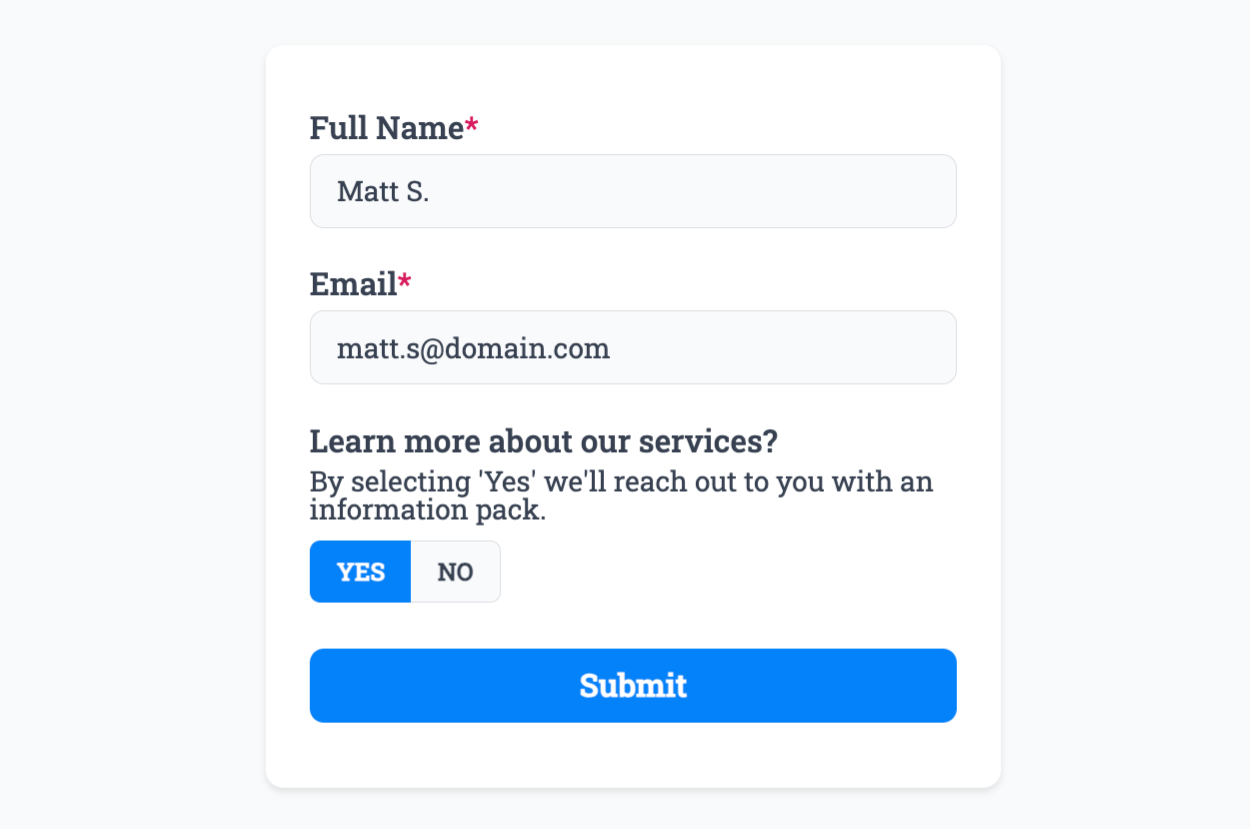
Then head back to your chosen Slack channel and a new alert will be waiting for you with the form response:
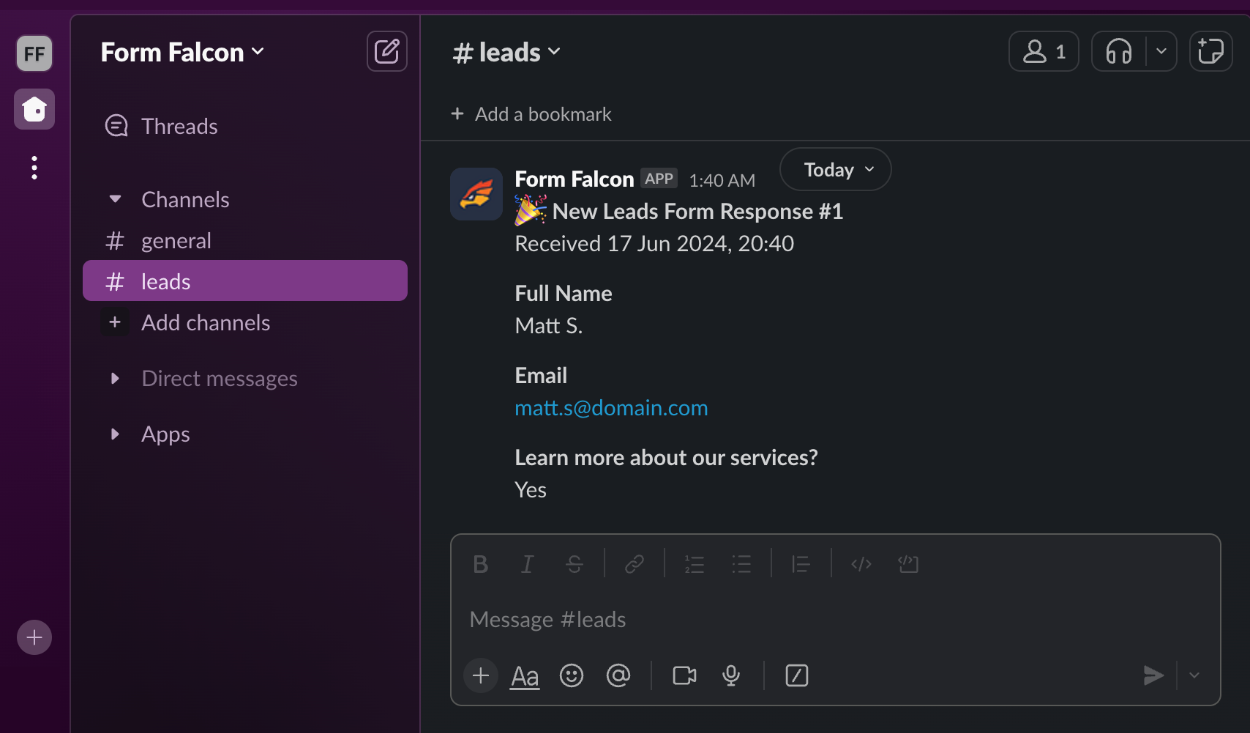
From now on, every time a user submits your form, your channel or direct message target will receive a notification.
That’s it! You can contact us for help anytime.
Create incredible forms to run your business.
Join companies of all sizes using Form Falcon to manage their business, generate more sales and power custom workflows.
Try It FreeFree 30-day trial, no credit card required.